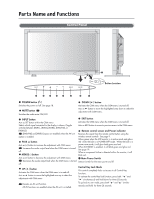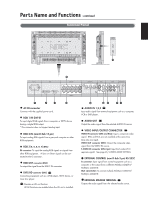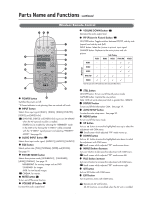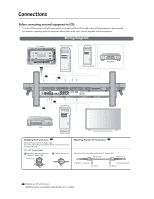NEC LCD4610-BK MultiSync LCD4010/4610 Users Manual - Page 12
Wireless Remote Control - parts
 |
UPC - 805736012231
View all NEC LCD4610-BK manuals
Add to My Manuals
Save this manual to your list of manuals |
Page 12 highlights
Parts Name and Functions -continued Wireless Remote Control REMOTE CONTROLLER RU-M104 1 POWER button Switches the power on/off. * If Power Indicator is not glowing, then no controls will work. 2 INPUT button Selects from input signal, [RGB1], [RGB2], [RGB3], [DVD/HD], [VIDEO] and [VIDEO]. AV [DVD/HD], [VIDEO] and [VIDEO] inputs can be selected when the AV optional module is installed. [VIDEO] is enabled by selecting the "SEPARATE" mode in the OSM or by having the "S VIDEO" cable connected with the "S VIDEO" signal present and selecting "PRIORITY" MODE". See page 26. 3 AUDIO INPUT button AV Selects from input audio signal, [AUDIO1], [AUDIO2], [AUDIO3] 4 SIZE button Selects picture size, [FULL], [NORMAL], [WIDE] and [ZOOM]. See page 19. 5 PICTURE MODE button Selects from picture mode, [HIGHBRIGHT], [STANDARD], [sRGB], [CINEMA]. See page 19. HIGHBRIGHT: for moving image such as DVD STANDARD: for images sRGB: for text based images AV CINEMA: for movies. 6 MUTE button AV To turn on/off the mute function. 7 VOLUME UP button AV Increase the audio output level. 8 VOLUME DOWN button AV Decrease the audio output level. 9 PIP (Picture In Picture) button AV ON/OFF button: Toggle switches between PIP,POP, side-by-side (aspect) and side-by-side (full). INPUT button: Select the 'picture in picture' input signal. CHANGE button: Replaces to the main picture and sub picture. Sub Picture RGB1 RGB2 RGB3 DVD/HD VIDEO RGB1 _ _ _ RGB2 _ _ _ Main Picture RGB3 _ _ _ DVD/HD _ VIDEO _ Note: The aspect ratio of PIP synchronizes with a setup in the Main Picture. 10 STILL button ON/OFF button: To turn on/off the still picture mode. CAPTURE button: Capture the new picture. Note: Will not work when pixel clock is greater than 108MHz 11 DISPLAY button To turn on/off the Information OSM. See page 19. 12 AUTO SETUP button To enter the auto setup menu. See page 23. 13 MENU button To turn on/off the menu mode. 14 UP button Acts as button to move the highlighted area up to select the adjustment with OSM menu. AV Small screen which adjusted "PIP" mode moves up. 15 DOWN button Acts as button to move the highlighted area down to select the adjustment with OSM menu. AV Small screen which adjusted "PIP" mode moves down. 16 MINUS button decrease Acts as (-) button to decrease the adjustment with OSM menu. AV Small screen which adjusted "PIP" mode moves left. 17 PLUS button increase Acts as (+) button to increase the adjustment with OSM menu. AV Small screen which adjusted "PIP" mode moves right. 18 SET button Acts as SET button with OSM menu. 19 EXIT button Turn to previous menu with OSM menu. AV Denotes an AV unit function. All AV functions are enabled when the AV unit is installed. English-8