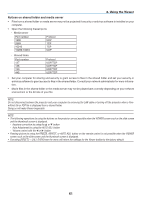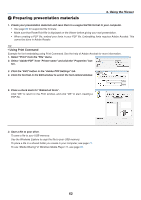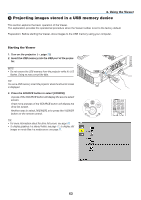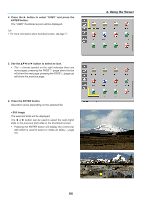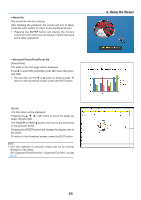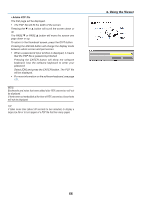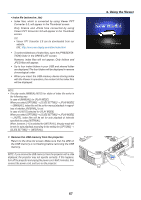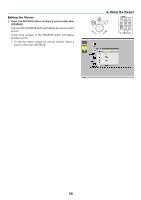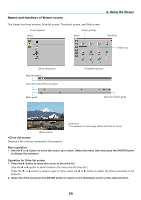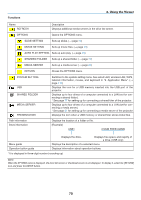NEC NP-P451W User's Manual - Page 78
Pressing the ENTER button will change the display mode, down or up.
 |
View all NEC NP-P451W manuals
Add to My Manuals
Save this manual to your list of manuals |
Page 78 highlights
• Adobe PDF file The first page will be displayed. • The PDF file will fill the width of the screen. Pressing the ▼ or ▲ button will scroll the screen down or up. The PAGE ▼ or PAGE ▲ button will move the screen one page down or up. To return to the thumbnail screen, press the EXIT button. Pressing the ENTER button will change the display mode between whole screen and part screen. • When a passoword input window is displayed, it means that the PDF file is password-protected. Pressing the ENTER button will show the software keyboard. Use the software keyboard to enter your password. Select [OK] and press the ENTER button. The PDF file will be displayed. • For more information on the software keyboard, see page 131. NOTE: Bookmarks and notes that were added after PDF conversion will not be displayed. If fonts were not embedded at the time of PDF conversion, those fonts will not be displayed. TIP: It takes some time (about 30 seconds to two minutes) to display a large size file or to turn pages of a PDF file that has many pages. 4. Using the Viewer 66