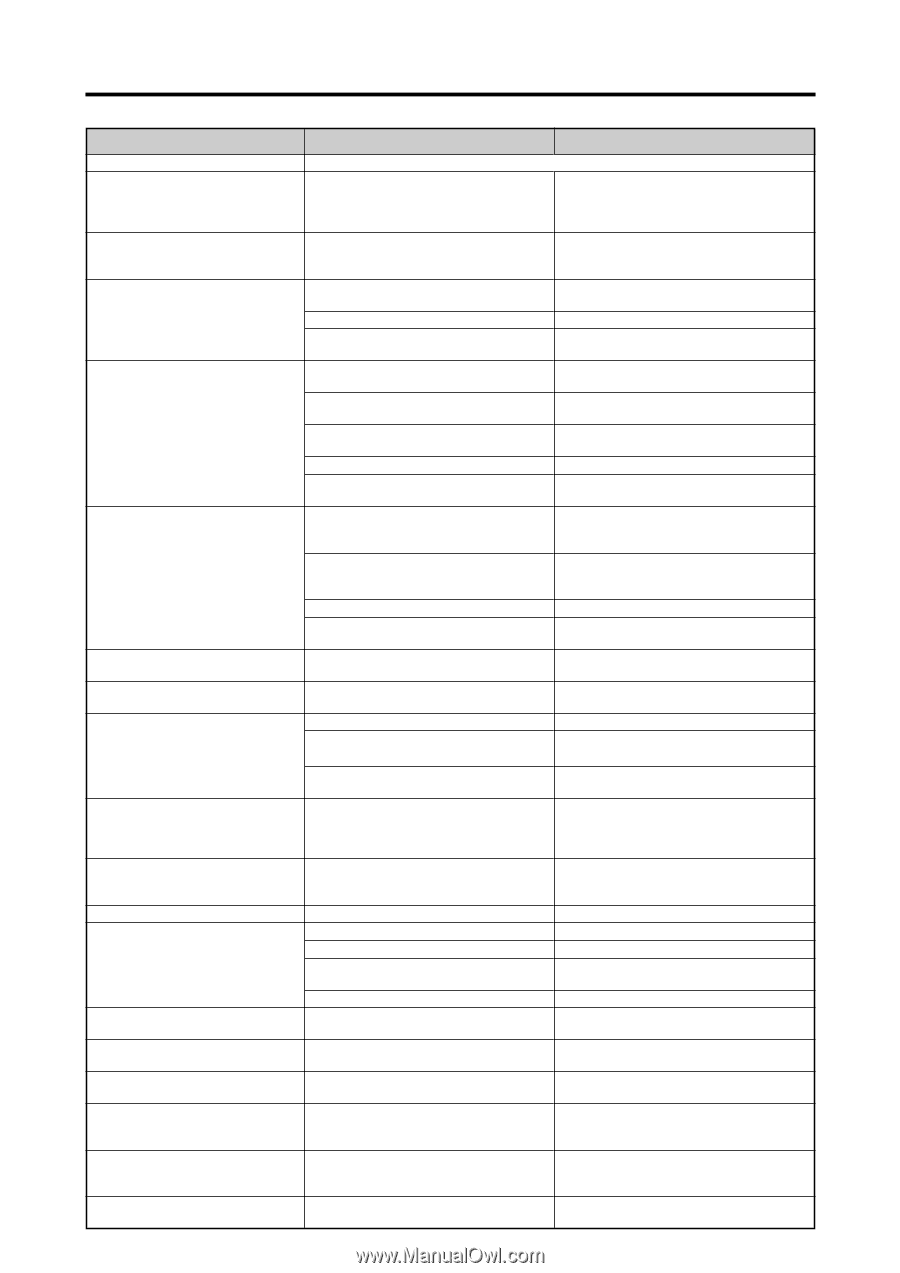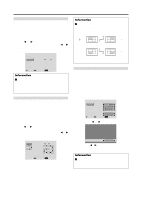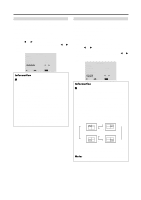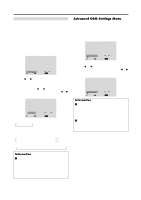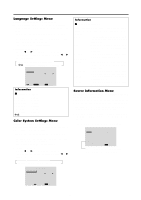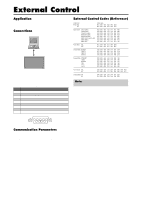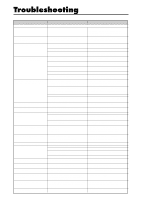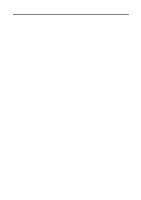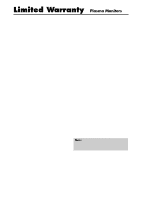NEC PX-42XM2A 42VP4/42XM2/50XM3/61XM2 - Page 49
Troubleshooting - 42
 |
View all NEC PX-42XM2A manuals
Add to My Manuals
Save this manual to your list of manuals |
Page 49 highlights
Troubleshooting If the picture quality is poor or there is some other problem, check the adjustments, operations, etc., before requesting service. Symptom Checks Remedy Mechanical sound is heard. • Maybe the sound from the cooling fans used to prevent over heating. The unit emits a crackling sound. • Are the image and sound normal? • If there are no abnormalities in the image and sound, the noise is caused by the cabinet reacting to changes in humidity. This will not affect performance. Picture is disturbed. • Is a connected component set directly in • Leave some space between the display and Sound is noisy. front or at the side of the display? the connected components. Remote control operates erroneously. The remote control does not work. • Are the remote control's batteries worn out? • Replace both batteries with new ones. • Is IR REMOTE set to ON? • Set IR REMOTE OFF on OPTION3 menu. • Has an ID number been set for the main • Set an ID number with the ID SELECT unit? button, or set the ID number to ALL. Monitor's power does not turn on when the remote control's power button is pressed. • Is the monitor's power cord plugged into a power outlet? • Are all the monitor's indicators off? • Plug the monitor's power cord into a power outlet. • Press the power button on the monitor to turn on the power. • Are the remote control's batteries worn out? • Replace both batteries with new ones. • Is IR REMOTE set to ON? • Set IR REMOTE OFF. • Has an ID number been set for the main • Set an ID number with the ID SELECT unit? button, or set the ID number to ALL. Monitor does not operate when the • Is the remote control pointed at the remote control's buttons are pressed. monitor, or is there an obstacle between the remote control and the monitor? • Point the remote control at the monitor's remote control sensor when pressing buttons, or remove the obstacle. • Is direct sunlight or strong artificial light shining on the monitor's remote control sensor? • Eliminate the light by closing curtains, pointing the light in a different direction, etc. • Are the remote control's batteries worn out? • Replace both batteries with new ones. • The remote cable is plugged into the REMOTE IN terminal (Wired). • Unplug the remote cable from the monitor. The front panel buttons of the main unit do not function. • The front panel buttons do not function during Control Lock. • Set the Control Lock to OFF. No sound or picture is produced. • Is the monitor's power cord plugged into • Plug the monitor's power cord into a power a power outlet? outlet. Picture appears but no sound is produced. • Is the volume set at the minimum? • Is the mute mode set? • Increase the volume. • Press the remote control's MUTE button. • Are the speakers properly connected? • Connect the speakers properly. • Is AUDIO INPUT set correctly? • Set AUDIO INPUT on the AUDIO menu correctly. Poor picture with VIDEO signal input. • Improper control setting. Local interference. Cable interconnections. Input impedance is not correct level. • Adjust picture control as needed. Try another location for the monitor. Be sure all connections are secure. Poor picture with RGB signal input. • Improper control setting. Incorrect 15 PIN connector pin connections. • Adjust picture controls as needed. Check pin assignments and connections. Tint is poor or colors are weak. • Are the tint and colors properly adjusted? • Adjust the tint and color (under PICTURE). Nothing appears on screen. • Is the computer's power turned on? • Turn on the computer's power. • Is a source connected? • Connect source to the monitor. • Is the power management function in the • Operate the computer (move the mouse, standby or off mode? etc.). • Is LOOP OUT set to ON? • Set LOOP OUT OFF. Part of picture is cut off or picture is • Is the position adjustment appropriate? • Adjust the IMAGE ADJUST properly. not centered. Image is too large or too small. • Is the screen size adjustment appropriate? • Press the WIDE button on the remote control and adjust properly. Picture is unstable. • Is the computer's resolution setting appropriate? • Set to the proper resolution. POWER/STANDBY indicator is lighted in red. • Horizontal and / or vertical sync signal is • Check the input signal. not present when the Intelligent Power Manager control is on. POWER/STANDBY indicator is blinking in red. • The temperature inside the main unit has • Promptly switch off the power of the main become too high and has activated the unit and wait until the internal temperature protector. drops. See*1. POWER/STANDBY indicator is blinking in green and red, or green. ------ • Prompty switch off the power of the main unit. See *2. 42