NEC PX-42XR3A 42VR5_42XR3 UM - Page 24
Function Settings Menu
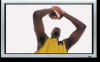 |
View all NEC PX-42XR3A manuals
Add to My Manuals
Save this manual to your list of manuals |
Page 24 highlights
Function Settings Menu Setting the power management for computer images This energy-saving (power management) function automatically reduces the monitor's power consumption if no operation is performed for a certain amount of time. Example: Turning the power management function on On "POWER MGT." of "FUNCTION" menu, select "ON". FUNCTION POWER MGT. : ON INPUT SKIP : OFF PDP SAVER : MANUAL CLOSED CAPTION : OFF CAPTION CONT : LOW SEL. ADJ. EXIT RETURN Information Ⅵ Power management function * The power management function automatically reduces the monitor's power consumption if the computer's keyboard or mouse is not operated for a certain amount of time. This function can be used when using the monitor with a computer. * If the computer's power is not turned on or if the computer and selector tuner are not properly connected, the system is set to the off state. * For instructions on using the computer's power management function, refer to the computer's operating instructions. Ⅵ Power management settings ON: In this mode the power management function is turned on. OFF: In this mode the power management function is turned off. Ⅵ Power management function and POWER/ STANDBY indicator The POWER/STANDBY indicator indicates the status of the power management function. See below for indicator status and description. POWER/STANDBY indicator Power POWER/ management STANDBY mode indicator Power Description management operating status Turning the picture back on On Green Not activated. Horizontal and vertical Picture already on. synchronizing signals are present from the computer. Off Red Activated. Horizontal and/or Operate the keyboard or vertical synchronizing mouse. The picture signals are not sent reappears. from the computer. Setting the Input Skip When this is ON, signals which are not present will be skipped over and only pictures whose signals are being transmitted will be displayed. This setting is valid only for the INPUT SELECT button on the unit. Example: Set to "ON" On "INPUT SKIP" of "FUNCTION" menu, select "ON". FUNCTION POWER MGT. : OFF INPUT SKIP : ON PDP SAVER : MANUAL CLOSED CAPTION : OFF CAPTION CONT : LOW SEL. ADJ. EXIT RETURN Information Ⅵ INPUT SKIP settings OFF: Regardless of the presence of the signal, scan and display all signals. ON: If no input signal is present, skip that signal. * "SETTING NOW" will appear during the input search. Reducing burn-in of the screen The brightness of the screen, the position of the picture, positive/negative mode and screen wiper are adjusted to reduce burn-in of the screen. On "PDP SAVER" of "FUNCTION" menu, select "MANUAL", then press the MENU/ENTER button. The "PDP SAVER" screen appears. PDP SAVER PEAK BRIGHT : 100% ORBITER : OFF INVERSE/WHITE : OFF SCREEN WIPER : OFF SOFT FOCUS : OFF OSM ORBITER : ON OSM CONTRAST : LOW SEL. ADJ. EXIT RETURN Information Ⅵ When set to AUTO Set automatically, as described below. PEAK BRIGHT: 100% ORBITER: ON INVERSE/WHITE: OFF SCREEN WIPER: OFF SOFT FOCUS: OFF OSD ORBITER: ON OSD CONTRAST: LOW 24















