NEC PX-42XR3A 42VR5_42XR3 UM - Page 25
Example: Setting INVERSE/WHITE to WHITE
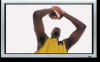 |
View all NEC PX-42XR3A manuals
Add to My Manuals
Save this manual to your list of manuals |
Page 25 highlights
PEAK BRIGHT Use this to activate the brightness limiter. Example: Setting "PEAK BRIGHT" to "75%" On "PEAK BRIGHT" of "PDP SAVER" menu, select "75%". PDP SAVER PEAK BRIGHT : 75% ORBITER : OFF INVERSE/WHITE : OFF SCREEN WIPER : OFF SOFT FOCUS : OFF OSM ORBITER : ON OSM CONTRAST : LOW SEL. ADJ. EXIT RETURN Information Ⅵ PEAK BRIGHT settings 100%: The brightness of the screen is adjusted automatically to suit the picture quality. 75%, 50%, 25%: Sets maximum brightness. The brightness level decreases in the order of 75%, 50%, 25%. 25% provides minimum brightness. * These values are approximate. ORBITER Use this to set the picture shift. Example: Setting "ORBITER" to "AUTO1" On "ORBITER" of "PDP SAVER" menu, select "AUTO1". PDP SAVER PEAK BRIGHT : 100% ORBITER : AUTO1 INVERSE/WHITE : OFF SCREEN WIPER : OFF SOFT FOCUS : OFF OSM ORBITER : ON OSM CONTRAST : LOW SEL. ADJ. EXIT RETURN Information Ⅵ ORBITER settings OFF: Orbiter mode does not function. This is the default setting when RGB is input. AUTO1: The picture moves around the screen intermittently, making the picture smaller. This is the default setting when a Video or a DVD/HD/DTV signal is input. Set to "OFF" when these signals are not used. AUTO2: The picture moves around the screen intermittently, making the picture bigger. * When a Video or a DVD/HD/DTV signal is input, the AUTO1 and 2 functions will affect only the moving picture and will not make the screen smaller or bigger. INVERSE/WHITE Use this to set the inverse mode or to display a white screen. Example: Setting "INVERSE/WHITE" to "WHITE" On "INVERSE/WHITE" of "PDP SAVER" menu, select "WHITE". PDP SAVER PEAK BRIGHT : 100% ORBITER : OFF INVERSE/WHITE : WHITE SCREEN WIPER : OFF SOFT FOCUS : OFF OSM ORBITER : ON OSM CONTRAST : LOW SEL. ADJ. EXIT RETURN Information Ⅵ INVERSE/WHITE Settings OFF: Inverse/white mode does not function. INVERSE: The picture is displayed alternately between positive image and negative image. WHITE: The entire screen turns white. SCREEN WIPER When this is set to ON, a white vertical bar moves repeatedly from the left and of the screen to the right end at a constant speed. Example: Setting "SCREEN WIPER" to "ON" On "SCREEN WIPER" of "PDP SAVER" menu, select "ON". PDP SAVER PEAK BRIGHT : 100% ORBITER : OFF INVERSE/WHITE : OFF SCREEN WIPER : ON SOFT FOCUS : OFF OSM ORBITER : ON OSM CONTRAST : LOW SEL. ADJ. EXIT RETURN Information Ⅵ SCREEN WIPER ON: The white vertical bar appears. OFF: Screen wiper mode does not function. SOFT FOCUS Reduces edges and softens the image. Example: Setting "SOFT FOCUS" to "LEVEL2" On "SOFT FOCUS" of "PDP SAVER" menu, select "LEVEL2". PDP SAVER PEAK BRIGHT : 100% ORBITER : OFF INVERSE/WHITE : OFF SCREEN WIPER : OFF SOFT FOCUS : LEVEL2 OSM ORBITER : ON OSM CONTRAST : LOW SEL. ADJ. EXIT RETURN Information Ⅵ SOFT FOCUS settings OFF: Turns the SOFT FOCUS function off. LEVEL1, 2, 3, 4: Activates the SOFT FOCUS setting. The higher numbers create a softer image. "SHARPNESS" can not be adjusted on the "PICTURE" menu. 25















