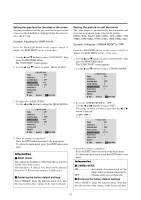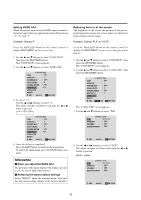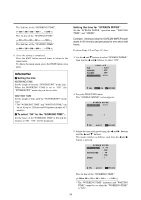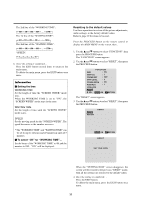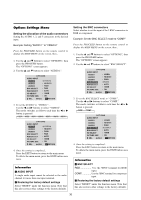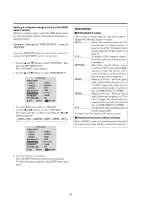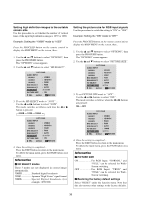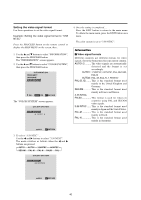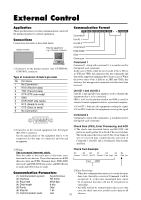NEC PX-50XM2A 50MP2 - Page 43
Options Settings Menu
 |
View all NEC PX-50XM2A manuals
Add to My Manuals
Save this manual to your list of manuals |
Page 43 highlights
Options Settings Menu Setting the allocation of the audio connectors Setting the AUDIO 1, 2, and 3 connectors to the desired input. Example: Setting "AUDIO 1" to "VIDEO 2" Press the PROCEED button on the remote control to display the MAIN MENU on the screen, then... 1. Use the L and M buttons to select "OPTIONS", then press the PROCEED button. The "OPTIONS" screen appears. 2. Use the L and M buttons to select "AUDIO 1". OPTIONS AUDIO INPUT AUDIO1 AUDIO2 AUDIO3 BNC SELECT RGB SELECT HD SELECT PICTURE SIZE : VIDEO1 : HD/DVD1 : RGB1 : RGB : AUTO : 1080B : ON SEL. ADJ. EXIT RETURN 3. To set the AUDIO1 to "VIDEO2"... Use the ᮤ and ᮣ buttons to select "VIDEO2". The mode switches as follows each time the ᮤ or ᮣ button is pressed: → VIDEO1 ↔ VIDEO2 ↔ VIDEO3 ↔ HD/DVD1 ↔ RGB/PC1 ↔ RGB/PC2 ↔ RGB/PC3 ← OPTIONS AUDIO INPUT AUDIO1 : VIDEO2 AUDIO2 : HD/DVD1 AUDIO3 BNC SELECT RGB SELECT HD SELECT PICTURE SIZE : RGB1 : RGB : AUTO : 1080B : ON SEL. ADJ. EXIT RETURN 4. Once the setting is completed... Press the EXIT button to return to the main menu. To delete the main menu, press the EXIT button once more. Information Ⅵ AUDIO INPUT A single audio input cannot be selected as the audio channel for more than one input terminal. Ⅵ Restoring the factory default settings Select "RESET" under the function menu. Note that this also restores other settings to the factory defaults. Setting the BNC connectors Select whether to set the input of the 5 BNC connectors to RGB or component. Example: Set the BNC SELECT mode to "COMP." Press the PROCEED button on the remote control to display the MAIN MENU on the screen, then... 1. Use the L and M buttons to select "OPTIONS", then press the PROCEED button. The "OPTIONS" screen appears. 2. Use the L and M buttons to select "BNC SELECT". OPTIONS AUDIO INPUT AUDIO1 : VIDEO1 AUDIO2 : HD/DVD1 AUDIO3 : RGB1 BNC SELECT : RGB RGB SELECT HD SELECT PICTURE SIZE : AUTO : 1080B : ON SEL. ADJ. EXIT RETURN 3. To set the BNC SELECT mode to "COMP."... Use the ᮤ and ᮣ buttons to select "COMP.". The mode switches as follows each time the ᮤ or ᮣ button is pressed: → RGB ↔ COMP. ← OPTIONS AUDIO INPUT AUDIO1 AUDIO2 AUDIO3 BNC SELECT RGB SELECT HD SELECT PICTURE SIZE : VIDEO1 : HD/DVD1 : RGB1 : COMP. : AUTO : 1080B : ON SEL. ADJ. EXIT RETURN 4. Once the setting is completed... Press the EXIT button to return to the main menu. To delete the main menu, press the EXIT button once more. Information Ⅵ BNC SELECT RGB Use the 5BNC terminal for RGB input. COMP Use the 3BNC terminal for component input. Ⅵ Restoring the factory default settings Select "RESET" under the function menu. Note that this also restores other settings to the factory defaults. 36