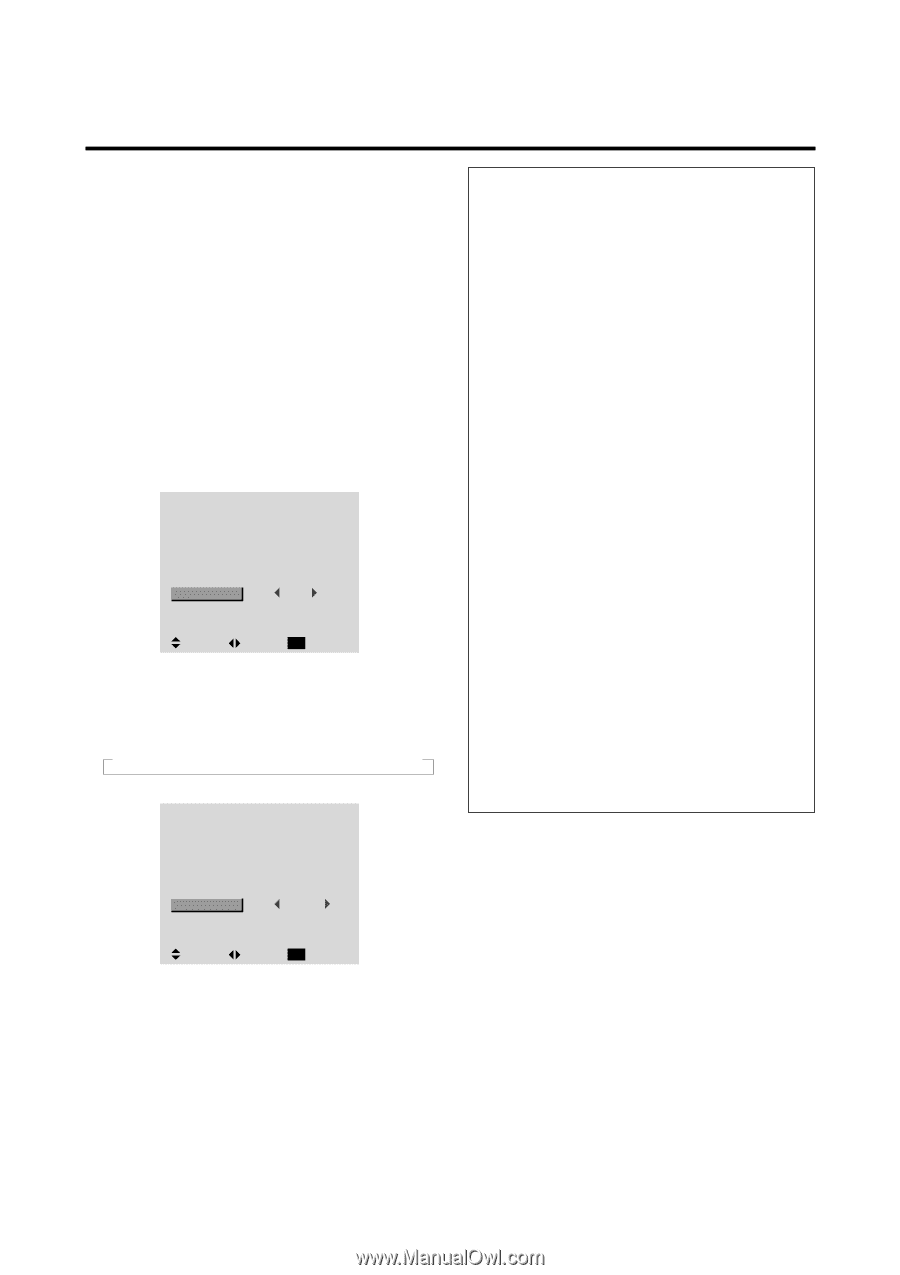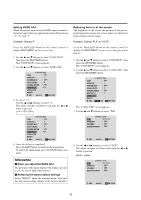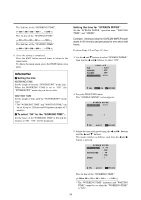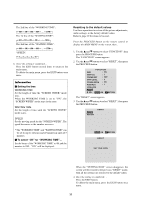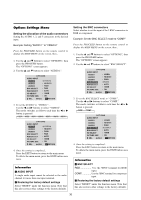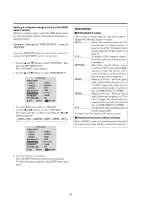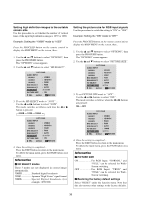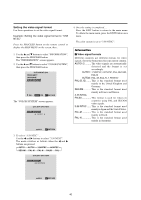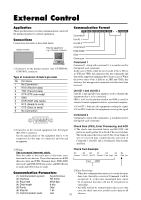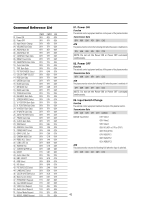NEC PX-50XM2A 50MP2 - Page 44
Setting a computer image to the correct RGB, select screen
 |
View all NEC PX-50XM2A manuals
Add to My Manuals
Save this manual to your list of manuals |
Page 44 highlights
Setting a computer image to the correct RGB select screen With the computer image, select the RGB Select mode for a moving image such as (video) mode, wide mode or digital broadcast. Example: Setting the "RGB SELECT" mode to "MOTION " Press the PROCEED button on the remote control to display the MAIN MENU on the screen, then... 1. Use the L and M buttons to select "OPTIONS", then press the PROCEED button. The "OPTIONS" screen appears. 2. Use the L and M buttons to select "RGB SELECT". OPTIONS AUDIO INPUT AUDIO1 AUDIO2 AUDIO3 BNC SELECT RGB SELECT HD SELECT PICTURE SIZE : VIDEO1 : HD/DVD1 : RGB1 : RGB : AUTO : 1080B : ON SEL. ADJ. EXIT RETURN 3. To set the RGB select mode to "MOTION" ... Use the ᮤ and ᮣ buttons to select "MOTION". The mode switches as follows each time the ᮤ or ᮣ button is pressed: → AUTO ↔ STILL ↔ MOTION ↔ WIDE1 ↔ WIDE2 ↔ DTV ← OPTIONS AUDIO INPUT AUDIO1 : VIDEO1 AUDIO2 : HD/DVD1 AUDIO3 : RGB1 BNC SELECT : RGB RGB SELECT : MOTION HD SELECT PICTURE SIZE : 1080B : ON SEL. ADJ. EXIT RETURN 4. Once the setting is completed ... Press the EXIT button to return to the main menu. To delete the main menu, press the EXIT button once more. Information Ⅵ RGB SELECT modes One of these 6 modes must be selected in order to display the following signals correctly. AUTO Select the suitable mode for the specifications of input signals as listed in the table "Computer input signals supported by this system" on page 55. STILL To display VESA standard signals. (Use this mode for a still image from a computer.) MOTION .......... The video signal (from a scan converter) will be converted to RGB signals to make the picture more easily viewable. (Use this mode for a motion image from a computer.) WIDE1 When an 852 dot ן480 line signal with a horizontal frequency of 31.7kHz is input, the image may be compressed horizontally. To prevent this, set RGB SELECT to WIDE1. WIDE2 When an 848 dot ן480 line signal with a horizontal frequency of 31.0 kHz is input, the image may be compressed horizontally. To prevent this, set RGB SELECT to WIDE2. DTV Set this mode when watching digital broadcasting (480P). See page 55 for the details of the above settings. Ⅵ Restoring the factory default settings Select "RESET" under the function menu. Note that this also restores other settings to the factory defaults. 37