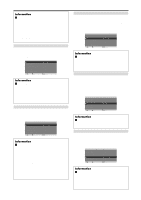NEC PX-61XR3A 50XR4/61XR3 UM - Page 26
Function Settings Menu
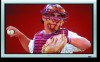 |
View all NEC PX-61XR3A manuals
Add to My Manuals
Save this manual to your list of manuals |
Page 26 highlights
Function Settings Menu Setting the power management for computer images This energy-saving (power management) function automatically reduces the monitor's power consumption if no operation is performed for a certain amount of time. Example: Turning the power management function on On "POWER MGT." of "FUNCTION" menu, select "ON". FUNCTION POWER MGT. : ON INPUT SKIP : OFF SUB. P DETECT : AUTO ZOOM NAV : BTM LEFT PICTURE FREEZE : S BY S1 PDP SAVER : MANUAL CLOSED CAPTION : OFF CAPTION CONT : LOW SEL. ADJ. EXIT RETURN Information Ⅵ Power management function * The power management function automatically reduces the monitor's power consumption if the computer's keyboard or mouse is not operated for a certain amount of time. This function can be used when using the monitor with a computer. * If the computer's power is not turned on or if the computer and selector tuner are not properly connected, the system is set to the off state. * For instructions on using the computer's power management function, refer to the computer's operating instructions. Ⅵ Power management settings ON: In this mode the power management function is turned on. OFF: In this mode the power management function is turned off. Ⅵ Power management function and POWER/ STANDBY indicator The POWER/STANDBY indicator indicates the status of the power management function. See below for indicator status and description. POWER/STANDBY indicator Power POWER/ management STANDBY mode indicator Power Description management operating status Turning the picture back on On Green Not activated. Horizontal and vertical Picture already on. synchronizing signals are present from the computer. Off Red Activated. Horizontal and/or Operate the keyboard or vertical synchronizing mouse. The picture signals are not sent reappears. from the computer. Setting the Input Skip When this is ON, signals which are not present will be skipped over and only pictures whose signals are being transmitted will be displayed. This setting is valid only for the INPUT SELECT button on the unit. Example: Set to "ON" On "INPUT SKIP" of "FUNCTION" menu, select "ON". FUNCTION POWER MGT. : OFF INPUT SKIP : ON SUB. P DETECT : AUTO ZOOM NAV : BTM LEFT PICTURE FREEZE : S BY S1 PDP SAVER : MANUAL CLOSED CAPTION : OFF CAPTION CONT : LOW SEL. ADJ. EXIT RETURN Information Ⅵ INPUT SKIP settings OFF: Regardless of the presence of the signal, scan and display all signals. ON: If no input signal is present, skip that signal. * "SETTING NOW" will appear during the input search. Erasing the sub screen image when there is no input signal This function automatically erases the black frame of the sub screen when there is no sub screen input signal. This feature is available only when the picuture-in-picuture mode is selected. Example: Set to "OFF" On "SUB. P DETECT" of "FUNCTION" menu, select "OFF". FUNCTION POWER MGT. : OFF INPUT SKIP : OFF SUB. P DETECT : OFF ZOOM NAV : BTM LEFT PICTURE FREEZE : S BY S1 PDP SAVER : MANUAL CLOSED CAPTION : OFF CAPTION CONT : LOW SEL. ADJ. EXIT RETURN Information Ⅵ SUB. P DETECT Function * The sub screen disappears when the input signal is lost. * Loss of the input signal means a condition in which the video signal and the sync signal are not present. * Under conditions in which the sub screen has disappeared, the ZOOM NAV and PICTURE FREEZE functions will not work. The WIDE button will not function either. Ⅵ SUB. P DETECT settings AUTO: The black frame disappears 3 seconds after the input signal is lost. OFF: Turns off the SUB. P DETECT function. 26