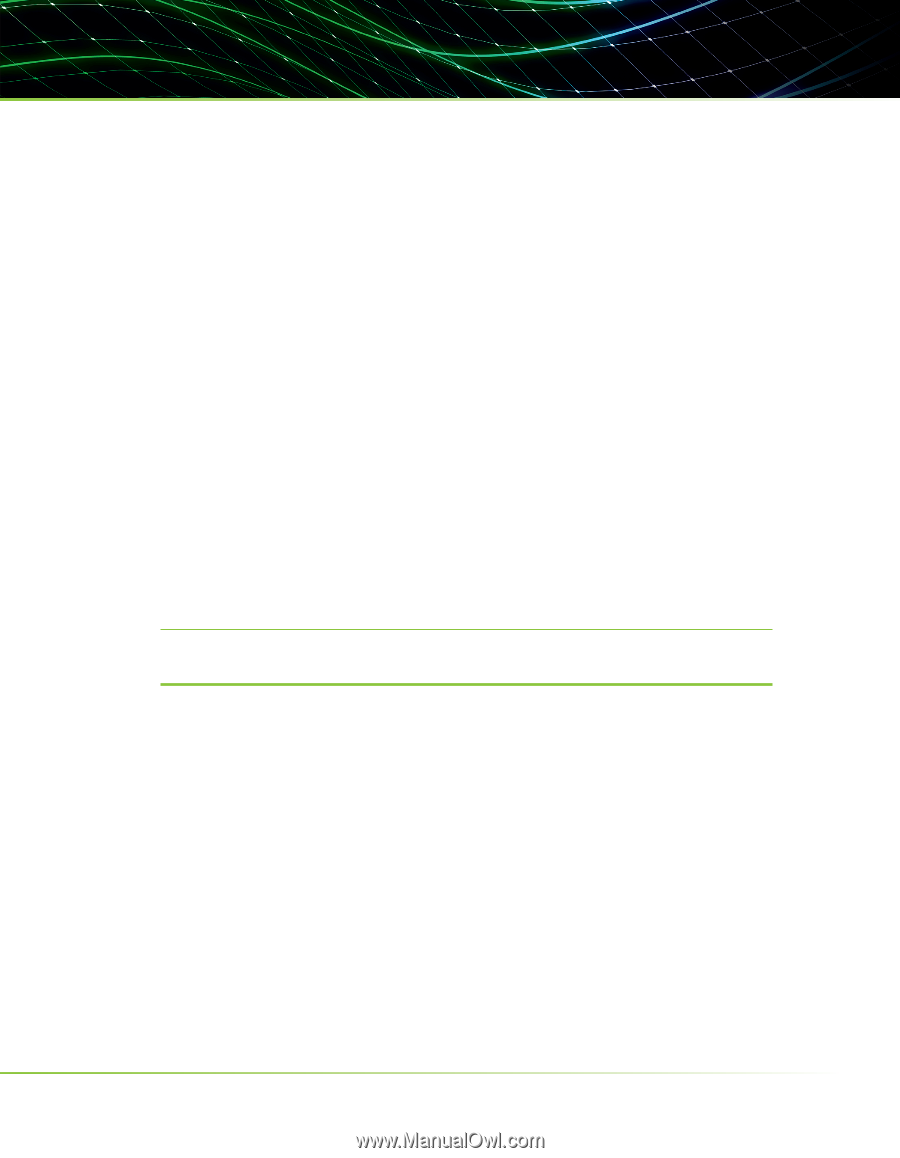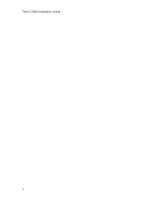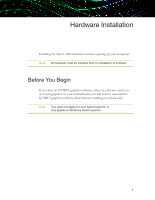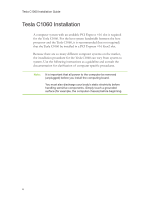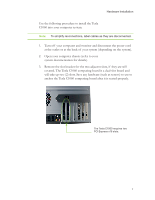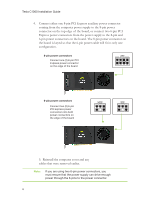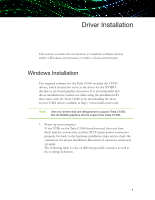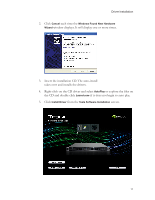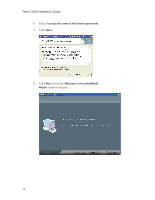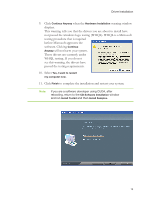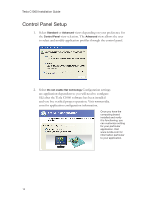NVIDIA C1060 Installation Guide - Page 15
Driver Installation - cuda
 |
UPC - 854288001699
View all NVIDIA C1060 manuals
Add to My Manuals
Save this manual to your list of manuals |
Page 15 highlights
Driver Installation This section contains the instructions to install the software drivers within a Windows environment or within a Linux environment Windows Installation The required software for the Tesla C1060 includes the CUDA drivers, which should also serve as the driver for the NVIDIA discrete or on-board graphics processor. It is recommended that driver installation be carried out either using the installation CD that comes with the Tesla C1060 or by downloading the most recent CUDA drivers available at http://www.nvidia.com/cuda. Note: Use only drivers that are designated to support Tesla C1060. Not all NVIDIA graphics drivers support the Tesla C1060. 1. Power up your computer If the LEDs on the Tesla C1060 board turn red, then you have likely failed to connect the auxiliary PCI Express power connectors properly. Go back to the hardware installation steps and re-check the connectors for proper installation. Reconnect if necessary and power up again. The following table is a list of different possible scenarios as well as the resulting behaviors. 9