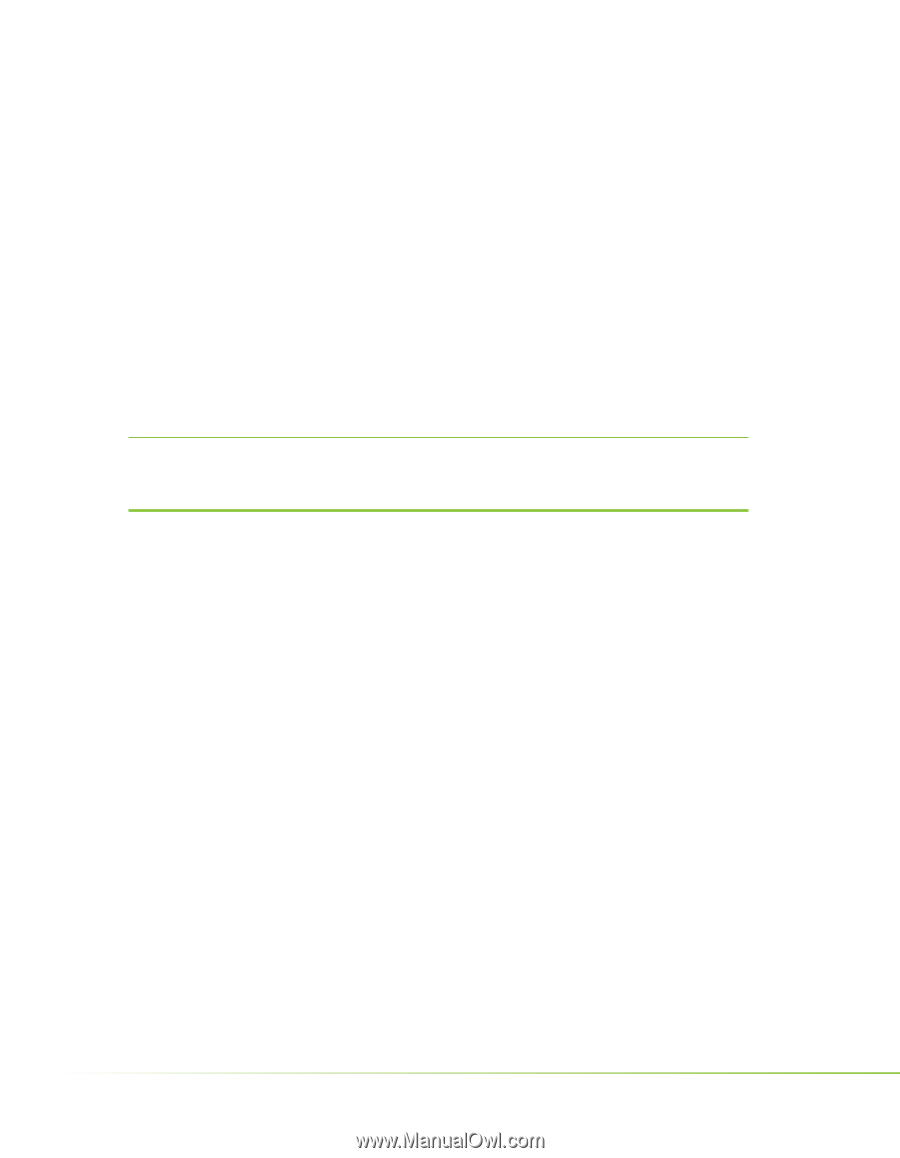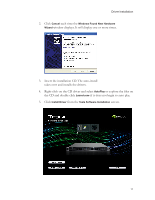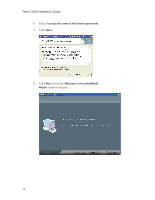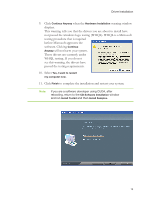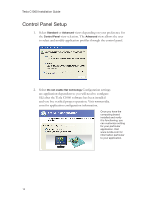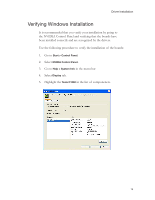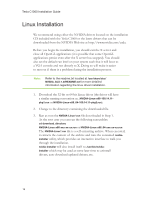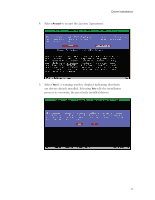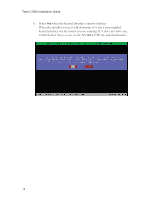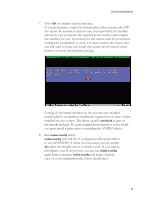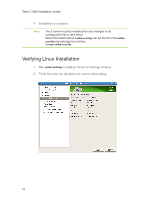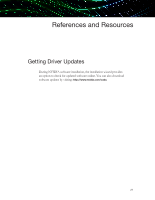NVIDIA C1060 Installation Guide - Page 22
Linux Installation
 |
UPC - 854288001699
View all NVIDIA C1060 manuals
Add to My Manuals
Save this manual to your list of manuals |
Page 22 highlights
Tesla C1060 Installation Guide Linux Installation We recommend using either the NVIDIA drivers located on the installation CD included with the Tesla C1060 or the latest drivers that can be downloaded from the NVIDIA Web site at http://www.nvidia.com/cuda. Before you begin the installation, you should exit the X server and close all OpenGL applications (it is possible that some OpenGL applications persist even after the X server has stopped). You should also set the default run level on your system such that it will boot to a VGA console and not directly to X. Doing so will make it easier to recover if there is a problem during the installation process. Note: Refer to the readme.txt located at /usr/share/doc/ NVIDIA_GLX-1.0/README.txt for more detailed information regarding the linux driver installation. 1. Download the 32-bit or 64-bit Linux driver (the driver will have a similar naming convention as...NVIDIA-Linux-x86-100.14.11pkg1.run or NVIDIA-Linux-x86_64-100.14.11-pkg2.run). 2. Change to the directory containing the downloaded file. 3. Run as root the NVIDIA-Linux*.run file downloaded in Step 1. As the root user you can run the following executables: cd download_directory NVIDIA-Linux-x86-xxx-xx-xx.run or NVIDIA-Linux-x86_64-xxx-xx-xx.run The NVIDIA-Linux*.run file is a self-extracting archive. When executed, it extracts the content of the archive and runs the contained nvidiainstaller utility, which provides an interactive interface to walk you through the installation. nvidia-installer will also install itself to /usr/bin/nvidiainstaller which may be used at some later time to uninstall drivers, auto download updated drivers, etc. 16