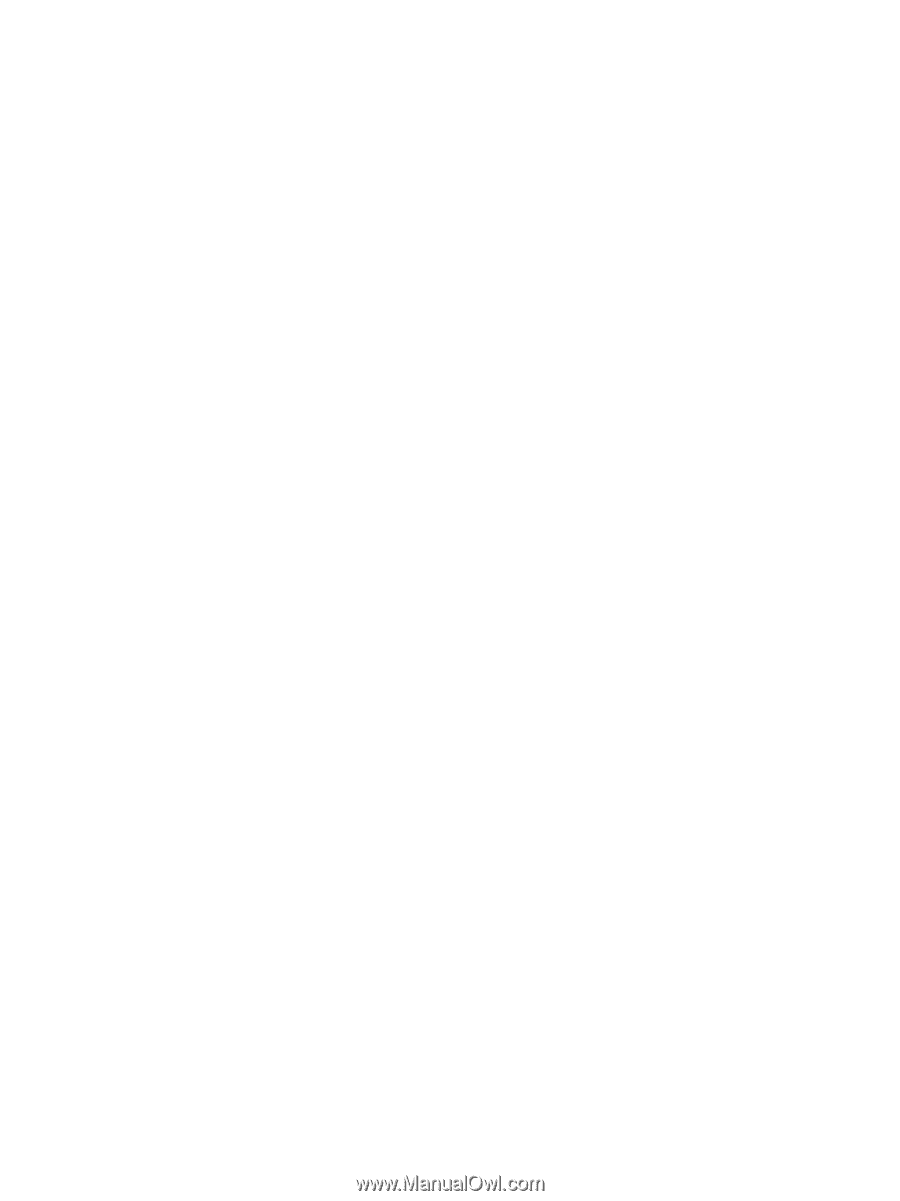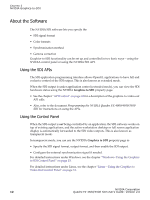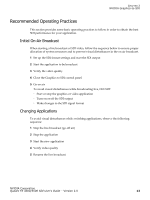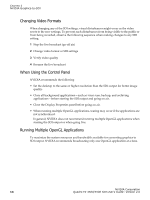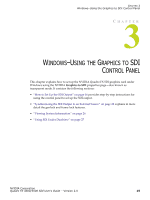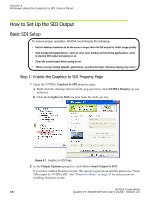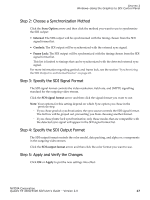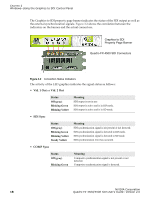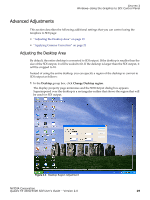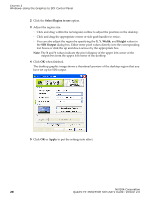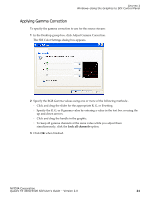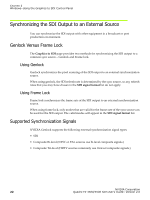NVIDIA FX5500 User Guide - Page 21
Step 2: Choose a Synchronization Method, Step 3: Specify the SDI Signal Format - windows 8
 |
UPC - 094922800282
View all NVIDIA FX5500 manuals
Add to My Manuals
Save this manual to your list of manuals |
Page 21 highlights
CHAPTER 3 Windows-Using the Graphics to SDI Control Panel Step 2: Choose a Synchronization Method Click the Sync Option arrow and then click the method you want to use to synchronize the SDI output: • Internal: The SDI output will be synchronized with the timing chosen from the SDI signal format list. • Genlock: The SDI output will be synchronized with the external sync signal. • Frame Lock: The SDI output will be synchronized with the timing chosen from the SDI signal format list. This list is limited to timings that can be synchronized with the detected external sync signal. For more information regarding genlock and frame lock, see the section "Synchronizing the SDI Output to an External Source" on page 22. Step 3: Specify the SDI Signal Format The SDI signal format controls the video resolution, field rate, and SMPTE signalling standard for the outgoing video stream. Click the SDI signal format arrow and then click the signal format you want to use. Note: Your options for this setting depend on which Sync option you chose in the previous step. • If you chose genlock synchronization, the sync source controls the SDI signal format. The list box will be grayed out, preventing you from choosing another format. • If you chose frame lock synchronization, only those modes that are compatible with the detected sync signal will appear in the SDI signal format list. Step 4: Specify the SDI Output Format The SDI output format controls the color model, data packing, and alpha or z components in the outgoing video stream. Click the SDI output format arrow and then click the color format you want to use. Step 5: Apply and Verify the Changes Click OK or Apply to put the new settings into effect. NVIDIA Corporation Quadro FX 4500/5500 SDI User's Guide - Version 2.0 17