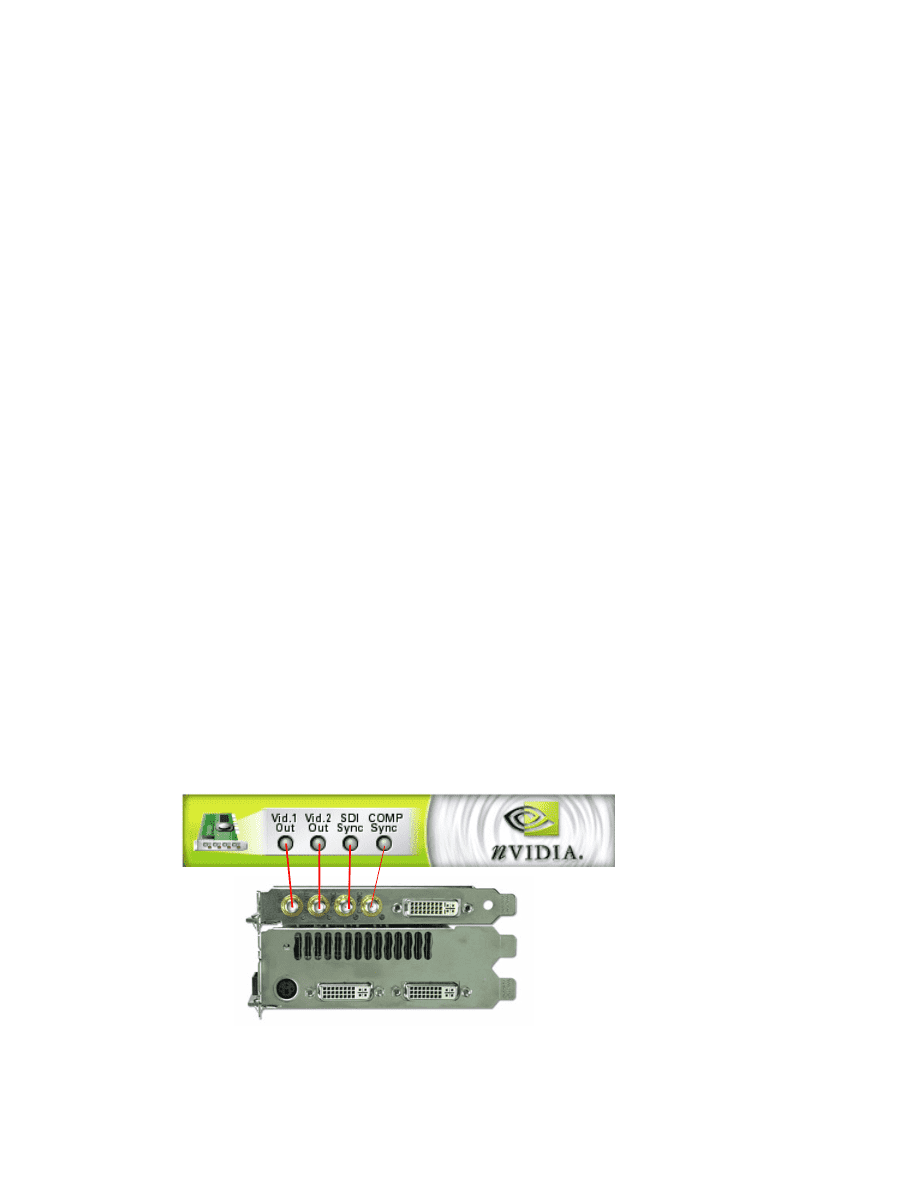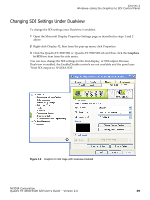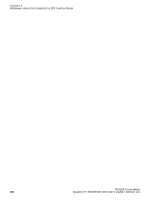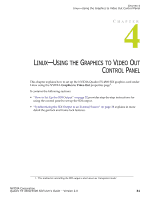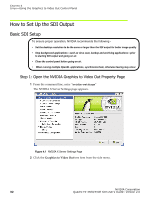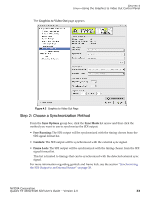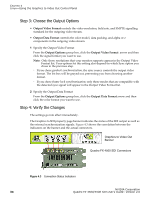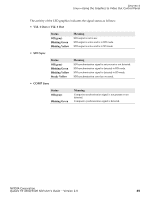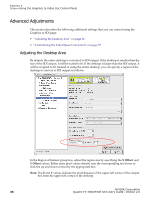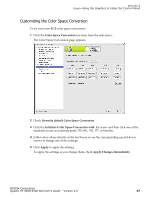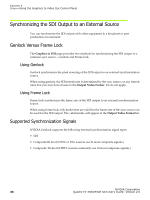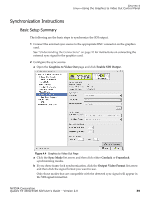NVIDIA FX5500 User Guide - Page 38
Step 3: Choose the Output Options, Step 4: Verify the Changes, Output Video Format, Output Options
 |
UPC - 094922800282
View all NVIDIA FX5500 manuals
Add to My Manuals
Save this manual to your list of manuals |
Page 38 highlights
CHAPTER 4 Linux-Using the Graphics to Video Out Control Panel Step 3: Choose the Output Options • Output Video Format controls the video resolution, field rate, and SMPTE signalling standard for the outgoing video stream. • Output Data Format controls the color model, data packing, and alpha or z components in the outgoing video stream. 1 Specify the Output Video Format From the Output Options group box, click the Output Video Format arrow and then click the signal format you want to use. Note: Only those resolutions that your monitor supports appear in the Output Video Format list. Your options for this setting also depend on which Sync option you chose in the previous step. • If you chose genlock synchronization, the sync source controls the output video format. The list box will be grayed out, preventing you from choosing another format. • If you chose frame lock synchronization, only those modes that are compatible with the detected sync signal will appear in the Output Video Format list. 2 Specify the Output Data Format From the Output Options group box, click the Output Data Format arrow and then click the color format you want to use. Step 4: Verify the Changes The settings go into effect immediately. The Graphics to SDI property page banner indicates the status of the SDI output as well as the external synchronization signals. Figure 4.3 shows the correlation between the indicators on the banner and the actual connectors. Graphics to Video Out Banner Quadro FX 4500 SDI Connectors Figure 4.3 Connection Status Indicators NVIDIA Corporation 34 Quadro FX 4500/5500 SDI User's Guide- Version 2.0