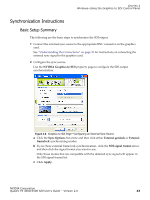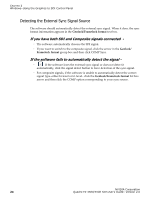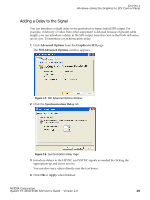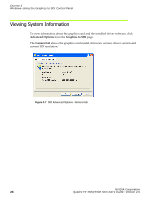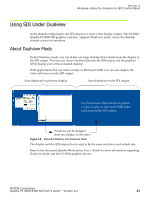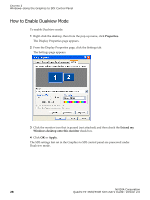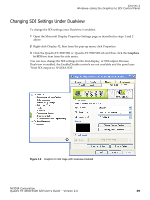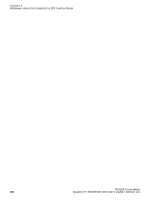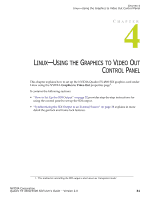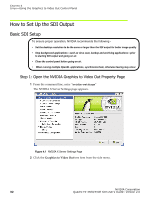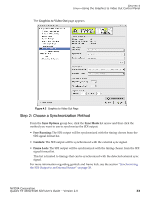NVIDIA FX5500 User Guide - Page 32
How to Enable Dualview Mode, Properties., Extend my, Windows desktop onto this monitor, Apply
 |
UPC - 094922800282
View all NVIDIA FX5500 manuals
Add to My Manuals
Save this manual to your list of manuals |
Page 32 highlights
CHAPTER 3 Windows-Using the Graphics to SDI Control Panel How to Enable Dualview Mode To enable Dualview mode: 1 Right-click the desktop, then from the pop-up menu, click Properties. The Display Properties page appears. 2 From the Display Properties page, click the Settings tab. The Settings page appears. 3 Click the monitor icon that is grayed (not attached) and then check the Extend my Windows desktop onto this monitor check box. 4 Click OK or Apply. The SDI settings last set in the Graphics to SDI control panel are preserved under Dualview mode. NVIDIA Corporation 28 Quadro FX 4500/5500 SDI User's Guide- Version 2.0
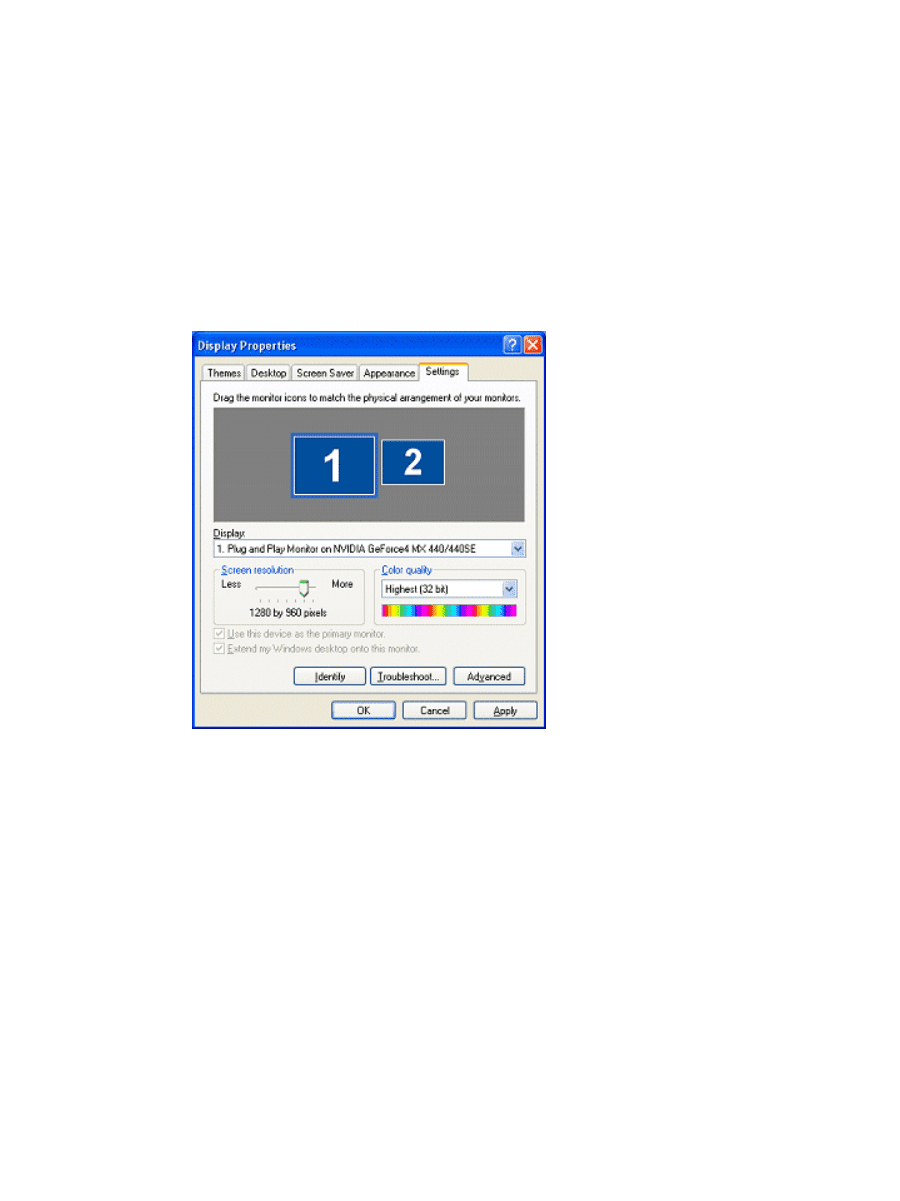
NVIDIA Corporation
28
Quadro FX 4500/5500 SDI User’s Guide
– Version 2.0
C
HAPTER
3
Windows–Using the Graphics to SDI Control Panel
How to Enable Dualview Mode
To enable Dualview mode:
1
Right-click the desktop, then from the pop-up menu, click
Properties.
The Display Properties page appears.
2
From the Display Properties page, click the Settings tab.
The Settings page appears.
3
Click the monitor icon that is grayed (not attached) and then check the
Extend my
Windows desktop onto this monitor
check box.
4
Click
OK
or
Apply
.
The SDI settings last set in the Graphics to SDI control panel are preserved under
Dualview mode.