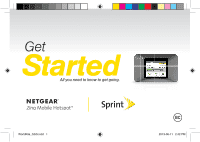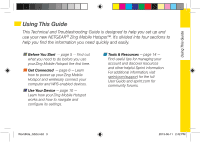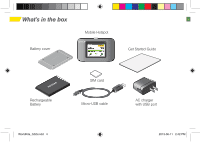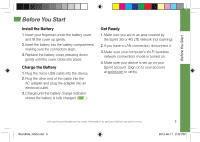Netgear 771S Get Started Guide
Netgear 771S Manual
 |
View all Netgear 771S manuals
Add to My Manuals
Save this manual to your list of manuals |
Netgear 771S manual content summary:
- Netgear 771S | Get Started Guide - Page 1
WorldKite_GSG.indd 1 2013-06-11 2:42 PM - Netgear 771S | Get Started Guide - Page 2
, visit sprint.com/support. There, you'll find guides, tutorials, and more to help you get the most out of your device. Note: Available applications and services are subject to change at any time. ©2013 Sprint. Sprint and the logo are trademarks of Sprint. NETGEAR, its logo and Zing Mobile Hotspot - Netgear 771S | Get Started Guide - Page 3
Using This Guide Using This Guide This Technical and Troubleshooting Guide is designed to help you set up and use your new NETGEAR® Zing Mobile Hotspot™. It's divided into four sections to help you find the information you need quickly and easily. Before You Start − page 5 − Find out what - Netgear 771S | Get Started Guide - Page 4
What's in the box Be Mobile Hotspot Battery cover Get Started Guide Rechargeable Battery WorldKite_GSG.indd 4 SIM card Micro-USB cable AC charger with USB port 2013-06-11 2:42 PM - Netgear 771S | Get Started Guide - Page 5
into the AC adapter and plug the adapter into an electrical outlet. 3. Charge until the battery charge indicator shows the battery is fully charged ( ). Get Ready 1. Make sure you are in an area covered by the Sprint 3G or 4G LTE network (not roaming). 2. If you have a LAN connection, disconnect it - Netgear 771S | Get Started Guide - Page 6
► The device will automatically activate. You will see instructions to connect your first device to the Zing Wi-Fi network. (If the device does not your device to connect with the Sprint network. 6 Wirelessly Connect Your Computer After it's activated, your Zing Mobile Hotspot displays the Wi-Fi - Netgear 771S | Get Started Guide - Page 7
's instructions. 4. The Zing Mobile Hotspot touchscreen will display a confirmation when the device connects. See the User Guide for more detailed information about using the WPS (Wireless Protected Setup) feature of your Zing Mobile Hotspot. Get Connected visit sprint.com/support for guides - Netgear 771S | Get Started Guide - Page 8
Sprint Hotspot Zing Manager Your Sprint Hotspot Zing Manager provides several options for you to view and customize device settings. The Zing Manager lets you manage and monitor your Zing data usage and account information. Once you sign in to the Zing -USB cable). The Zing Manager is not accessible - Netgear 771S | Get Started Guide - Page 9
Get Connected Sprint Hotspot Zing Manager (cont.) You don't need to log in to view device status. password is "password". It's recommended you change the password. 3. Click Sign In. Get Connected visit sprint.com/support for guides, tutorials and more WorldKite_GSG.indd 9 9 2013-06-11 2:42 PM - Netgear 771S | Get Started Guide - Page 10
Your Device The following illustrations show your device's primary external features and buttons: LED status indicator (see p.14 for details) Antenna connector 1of 2 (slide door to access) LCD touchscreen display 10 WorldKite_GSG.indd 10 Antenna connector 2 of 2 (slide door to access) micro-USB - Netgear 771S | Get Started Guide - Page 11
your Internet connection with friends and family. GSM/3G/LTE Power Button The power button supports two types of presses: • Quick press • Removes device from standby (low power) Digital Camera Gaming Console visit sprint.com/support for guides, tutorials and more Tablet Digital Picture Frame 11 2013- - Netgear 771S | Get Started Guide - Page 12
1 Signal strength 2 Network Carrier 3 Network type (LTE/3G on Sprint networks, H+/H/E/G when roaming) 4 Data transfer indicator (WAN traffic - upload indicator - Appears when the device is tethered to a computer. 7 Battery status 8 Roaming indicator - When device is roaming, a triangle appears - Netgear 771S | Get Started Guide - Page 13
Device Use Your Device LCD Touchscreen The LCD of your Zing Mobile Hotspot can display and configure, on separate screens to access and configure the Display, Network, Sleep, and Reset features. visit sprint.com/support for guides, tutorials and more 13 WorldKite_GSG.indd 13 2013-06-11 2:42 PM - Netgear 771S | Get Started Guide - Page 14
touch Check for Updates now. • From your Sprint Hotspot Zing Manager, click Settings > General > Software and Reset, then click Check for update. • Device Help - From the Zing Manager home page on your computer, click Support, then click User Guide. 14 WorldKite_GSG.indd 14 2013-06-11 2:42 - Netgear 771S | Get Started Guide - Page 15
- Important Safety Information about your NETGEAR® Zing Mobile Hotspot™ can be found on the left side of your Zing Manager home page. • Web - Go to sprint.com/support to access troubleshooting and other resources. • International Roaming -To set up your Zing Mobile Hotspot for international roaming - Netgear 771S | Get Started Guide - Page 16
Service: Dial 1-888-788-4727 At Sprint, environmental responsibility is more than talk. We're continuously working to reduce our carbon footprint and decrease our use of natural resources. So where is my User Guide? To support our increased responsibility efforts, we've put expanded instructional - Netgear 771S | Get Started Guide - Page 17
. • Obtén instrucciones detalladas y descarga contenido. Desde un teléfono • Servicio al Cliente de Sprint: Marca 1-888-211-4727 • Servicio a Negocios de Sprint: Marca 1-888-788-4727 16 En Sprint, la responsabilidad con el medio ambiente es más que habladurías. Trabajamos continuamente para reducir - Netgear 771S | Get Started Guide - Page 18
computadora, haga clic en Support (Ayuda) y, a continuación, en User Guide (Guía del Usuario). • Información importante - Puede encontrar información sobre su NETGEAR® Zing Mobile Hotspot™ a la izquierda de la página de inicio de su Zing Manager. • Internet - Visita sprint.com/support1 para acceder - Netgear 771S | Get Started Guide - Page 19
de software) y, a continuación, toque Check for Updates now (Buscar actualizaciones). • En su Sprint Hotspot Zing Manager, haga clic en Settings (Configuración) > General > Software and Reset (Software y Reiniciar). Luego, haga click en Check for update (Buscar actualizaciones). WorldKite_GSG.indd - Netgear 771S | Get Started Guide - Page 20
tu equipo Usa tu equipo Pantalla táctil LCD En la pantalla táctil LCD de su Zing Mobile Hotspot, se pueden mostrar y configurar, en pantallas separadas, resúmenes de información. , la red y las funciones de suspensión y reinicio. visita sprint.com/support para obtener guías, tutoriales y más 13 - Netgear 771S | Get Started Guide - Page 21
2:42 PM Usa tu equipo U Iconos de estatus de dispositivo 1 Fuerza de la señal 2 Proveedor de red 3 Tipo de red (LTE/3G de Sprint networks, H+/H/E/G cuando roaming) 4 Indicador de transferencia de datos (tráfico WAN: cargar [enviar]/descargar [recibir]) 5 Indicador de GPS - aparece sólo cuando est - Netgear 771S | Get Started Guide - Page 22
ón prolongada (manténgalo presionado durante dos segundos) • Enciende o apaga el dispositivo. Computadora Smartphone Impresora Cámara digital Consola de juegos Tablet Marco de fotos digital visita sprint.com/support para obtener guías, tutoriales y más 11 - Netgear 771S | Get Started Guide - Page 23
WorldKite_GSG.indd 23 2013-06-11 2:42 PM Usa tu equipo U Tu equipo En las siguientes ilustraciones, se muestran los botones y las funciones externas principales de su dispositivo: Indicador LED de estado (ver pág.14 para más detalles) Conector de antena 1 de 2 (deslizar el protector para - Netgear 771S | Get Started Guide - Page 24
WorldKite_GSG.indd 24 2013-06-11 2:42 PM Conéctate Sprint Hotspot Zing Manager (cont.) No necesita iniciar sesión para ver el estado de su Es aconsejable que la cambie. 2. Haga clic en Sign In (Iniciar sesión). Conéctate visita sprint.com/support para obtener guías, tutoriales y más 9 - Netgear 771S | Get Started Guide - Page 25
2013-06-11 2:42 PM Conéctate C Sprint Hotspot Zing Manager El Sprint Hotspot Zing Manager le ofrece diversas opciones para que vea y personalice la configuración de su dispositivo. El Zing Manager le permite administrar y controlar el uso de datos de Zing y la información de la cuenta. Una vez - Netgear 771S | Get Started Guide - Page 26
de invitados en la pantalla Wi-Fi de invitados del dispositivo y en la página Wi-Fi del Zing Manager. En la pantalla táctil: 1. Toca Wi-Fi > Guest Wi-Fi. 2. Toca Turn WPS (configuración Wi-Fi protegida) de su Zing Mobile Hotspot. visita sprint.com/support para obtener guías, tutoriales y más 7 - Netgear 771S | Get Started Guide - Page 27
alerta). botón de encendido Nota: Puede tardar varios minutos para que tu equipo se conecte a la red Sprint. Conéctate con tu computadora de una manera móvil Una vez activado, tu Zing Mobile Hotspot muestra el nombre y la contraseña del Wi-Fi. Necesitarás esta información para conectar tus equipos - Netgear 771S | Get Started Guide - Page 28
que el modo Wi-Fi (conexión inalámbrica a redes) de tu computadora esté encendido. 4. Asegúrate de que tu equipo esté configurado bajo tu cuenta Sprint (ingresa a tu cuenta por sprint.com para verificar). visita sprint.com/readynow para más ayuda con tu equipo nuevo 5 - Netgear 771S | Get Started Guide - Page 29
WorldKite_GSG.indd 29 2013-06-11 2:43 PM Contenido de la caja A Punto activo móvil Tapa de la batería Guía de Inicio (esta guía) Batería recargable Tarjeta SIM Cable Micro-USB Cargador AC con puerto USB - Netgear 771S | Get Started Guide - Page 30
diseñada para ayudarte a configurar y continuar usando tu nuevo NETGEAR® Zing Mobile Hotspot™. Se divide en cuatro secciones para ayudarte a encontrar manejar su cuenta y descubre recursos y otra información de ayuda Sprint. Para información adicional incluyendo la Guía del Usuario completa, videos - Netgear 771S | Get Started Guide - Page 31
Es Gracias por elegir Sprint. Este folleto te introduce a lo básico para a empezar a usar Sprint y tu nuevo NETGEAR® Zing Mobile Hotspot™. Se ne en sprint.com/readynow1. Podrás incluso programar citas en tu tienda Sprint más cercana. Para obtener apoyo y recursos, visita sprint.com/support. - Netgear 771S | Get Started Guide - Page 32
WorldKite_GSG.indd 32 2013-06-11 2:43 PM Vamos Todo lo que tienes que saber para empezar. 2400265 Rev 2
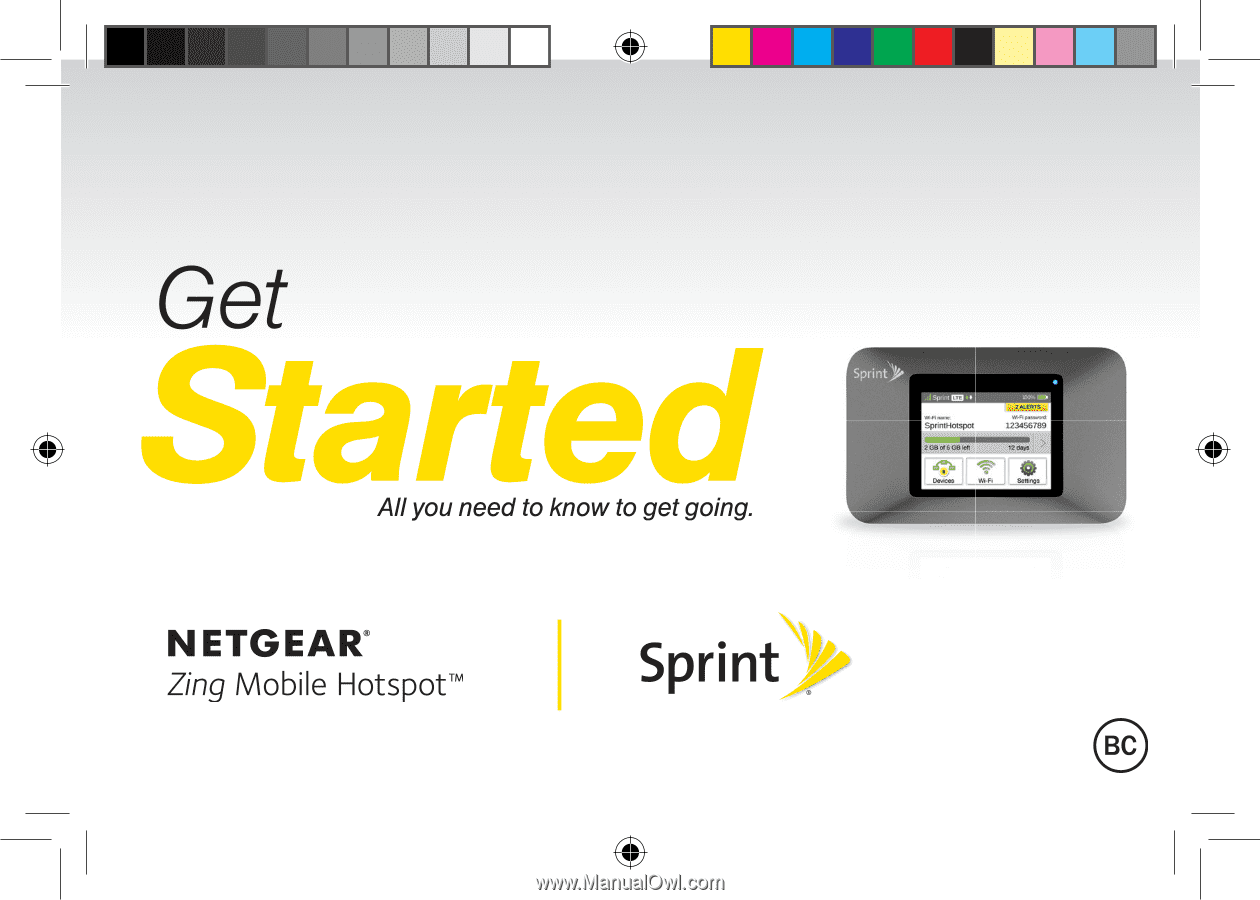
WorldKite_GSG.indd
1
2013-06-11
2:42 PM