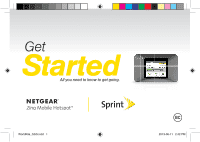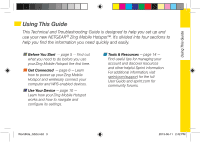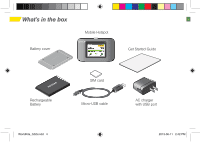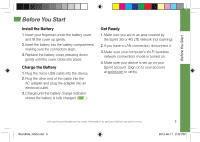Netgear 771S Get Started Guide - Page 6
Get Connected - zing
 |
View all Netgear 771S manuals
Add to My Manuals
Save this manual to your list of manuals |
Page 6 highlights
Get Connected Power Up the Device If the device is not powered on, press and hold the Power button on the top of the device for at least two seconds. ► The device will automatically activate. You will see instructions to connect your first device to the Zing Wi-Fi network. (If the device does not activate, an alert will appear.) Power Button Note: It can take several minutes for your device to connect with the Sprint network. 6 Wirelessly Connect Your Computer After it's activated, your Zing Mobile Hotspot displays the Wi-Fi name and password. You will need this information to connect your Wi-Fi devices to the network. Note: If your device is WPS-enabled, see Connect WPS-enabled Devices. 1. From your computer, display the Wireless Network Connections window, and then click View Wireless Networks. 2. Select the Wi-Fi name displayed (for example, SprintHotspot12), click Connect, and enter your Wi-Fi password, which is displayed on the LCD display screen. 3. Launch your computer's Web browser and navigate to a Web page to confirm your connection. Ge WorldKite_GSG.indd 6 2013-06-11 2:42 PM