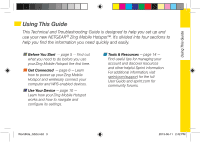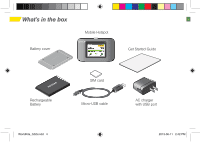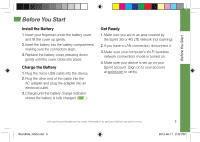Netgear 771S Get Started Guide - Page 7
Setting up a Guest Wi-Fi Network, Connect WPS-enabled Devices
 |
View all Netgear 771S manuals
Add to My Manuals
Save this manual to your list of manuals |
Page 7 highlights
Get Connected Setting up a Guest Wi-Fi Network Your Zing Mobile Hotspot lets you create a separate Guest Wi-Fi network that you can share with temporary users. You can turn on the Guest Wi-Fi network on the device's Guest Wi-Fi screen, and on the Zing Manager's Wi-Fi page. On the touchscreen: 1. Tap Wi-Fi, and then tap Guest Wi-Fi. 2. Tap Turn on Guest Wi-Fi. A message shows the Guest Wi-Fi network name and password that your temporary user can use. 3. Tap to close the message. In the Zing Manager 1. Log in to the Zing Manager. (See page 8 for details.) 2. Click Wi-Fi. 3. In the Guest Wi-Fi area, click Turn On. Connect WPS-enabled Devices (optional) 1. On the touchscreen, tap Wi-Fi and select WPS. 2. On the touchscreen, tap either Pair with Main Wi-Fi or Pair with Guest Wi-Fi (if Guest Wi-Fi is enabled). 3. Press the WPS button on the device you want to to connect, or follow the device's instructions. 4. The Zing Mobile Hotspot touchscreen will display a confirmation when the device connects. See the User Guide for more detailed information about using the WPS (Wireless Protected Setup) feature of your Zing Mobile Hotspot. Get Connected visit sprint.com/support for guides, tutorials and more 7 WorldKite_GSG.indd 7 2013-06-11 2:42 PM