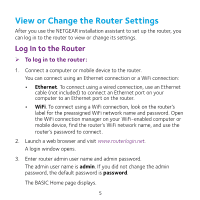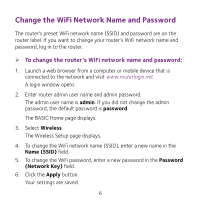Netgear AC2300 Do More Installation Guide - Page 10
Enable Dynamic QoS, Speedtest, Apply, Click, here to see bandwidth utilization by device - manual
 |
View all Netgear AC2300 manuals
Add to My Manuals
Save this manual to your list of manuals |
Page 10 highlights
4. Select the Enable Dynamic QoS check box. 5. Specify your Internet bandwidth. You can use Speedtest to detect your Internet bandwidth or you can enter your Internet bandwidth manually. We recommend that you use Speedtest. To use Speedtest to detect your Internet bandwidth, do the following: a. For more accurate Speedtest results, make sure that no other devices are accessing the Internet. b. Click the Speedtest button. Speedtest determines your Internet bandwidth. 6. Click the Apply button. Your settings are saved. 7. To view bandwidth utilization by device and application, click the Click here to see bandwidth utilization by device and application link at the bottom of the page. For more information, see the user manual, which is available online at downloadcenter.netgear.com or through a link in the router's user interface. 10