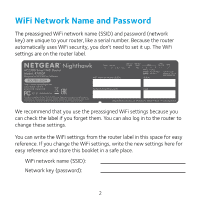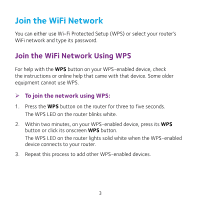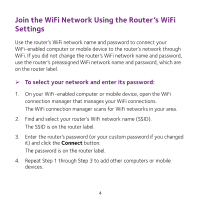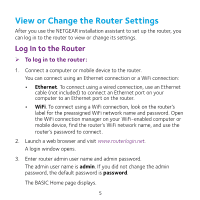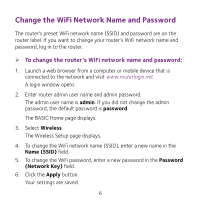Netgear AC2300 Do More Installation Guide - Page 7
Change the admin Password
 |
View all Netgear AC2300 manuals
Add to My Manuals
Save this manual to your list of manuals |
Page 7 highlights
Change the admin Password ¾¾ To change the admin password: 1. Launch a web browser from a computer or mobile device that is connected to the network and visit www.routerlogin.net. A login window opens. 2. Enter router admin user name and admin password. The admin user name is admin. If you did not change the admin password, the default password is password. 3. Select ADVANCED > Administration > Set Password. The Set Password page displays. 4. Type your old password and type the new password twice. 5. To be able to recover the password, select the Enable Password Recovery check box. We recommend that you enable password recovery. 6. Select two security questions and provide answers to them. 7. Click the Apply button. Your settings are saved. 7