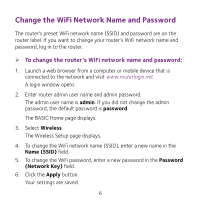Netgear AC2300 Do More Installation Guide - Page 11
Enable Smart Connect
 |
View all Netgear AC2300 manuals
Add to My Manuals
Save this manual to your list of manuals |
Page 11 highlights
Enable Smart Connect Smart Connect selects the fastest WiFi band for your device. For Smart Connect to work, the 2.4 GHz and 5 GHz bands must use the same WiFi network name (SSID) and network key (password). ¾¾ To enable Smart Connect: 1. Launch a web browser from a computer or mobile device that is connected to the network and visit www.routerlogin.net. A login window opens. 2. Enter router admin user name and admin password. The admin user name is admin. If you did not change the admin password, the default password is password. The BASIC Home page displays. 3. Select Wireless. The Wireless Setup page displays. 4. Select the Enable Smart Connect check box. 5. Click the Apply button. Your settings are saved. 11

11
Enable Smart Connect
Smart Connect selects the fastest WiFi band for your device. For Smart
Connect to work, the 2.4 GHz and 5 GHz bands must use the same WiFi
network name (SSID) and network key (password).
¾
To enable Smart Connect:
1.
Launch a web browser from a computer or mobile device that is
connected to the network and visit
www.routerlogin.net
.
A login window opens.
2.
Enter router admin user name and admin password.
The admin user name is
admin
. If you did not change the admin
password, the default password is
password
.
The BASIC Home page displays.
3.
Select
Wireless
.
The Wireless Setup page displays.
4.
Select the
Enable Smart Connect
check box.
5.
Click the
Apply
button.
Your settings are saved.