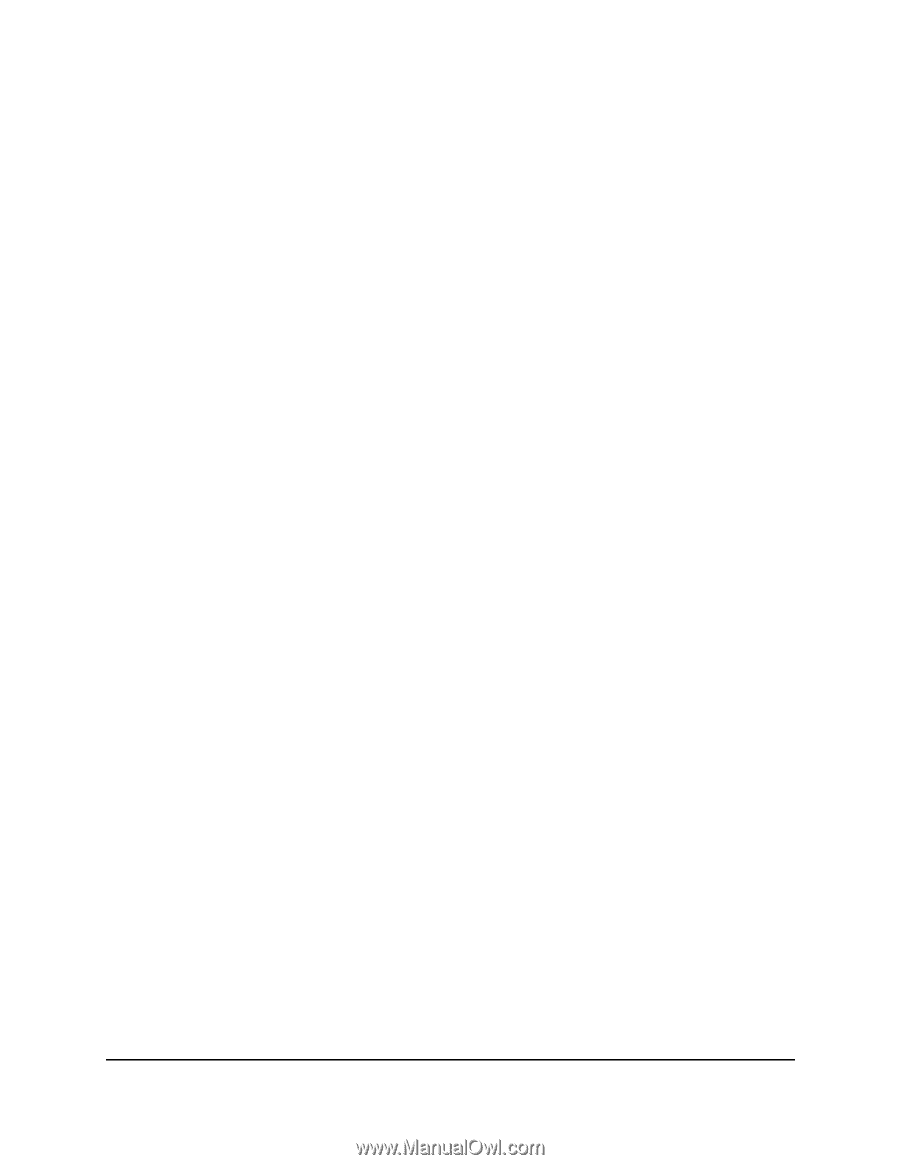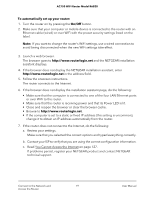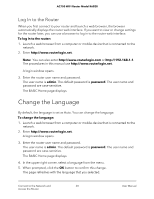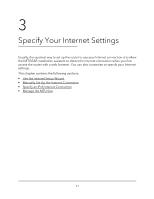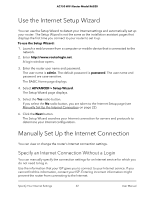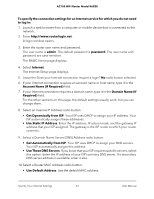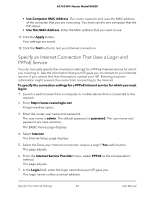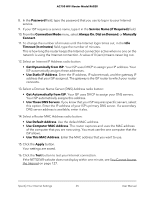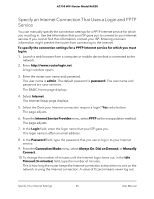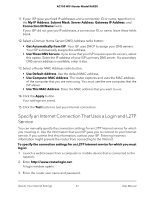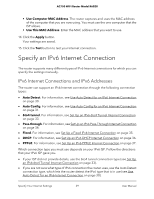Netgear AC750-Dual User Manual - Page 24
Specify an Internet Connection That Uses a Login and PPPoE Service, Use Computer MAC Address
 |
View all Netgear AC750-Dual manuals
Add to My Manuals
Save this manual to your list of manuals |
Page 24 highlights
AC750 WiFi Router Model R6020 • Use Computer MAC Address. The router captures and uses the MAC address of the computer that you are now using. You must use the one computer that the ISP allows. • Use This MAC Address. Enter the MAC address that you want to use. 11. Click the Apply button. Your settings are saved. 12. Click the Test button to test your Internet connection. Specify an Internet Connection That Uses a Login and PPPoE Service You can manually specify the connection settings for a PPPoE Internet service for which you must log in. Use the information that your ISP gave you to connect to your Internet service. If you cannot find this information, contact your ISP. Entering incorrect information might prevent the router from connecting to the Internet. To specify the connection settings for a PPPoE Internet service for which you must log in: 1. Launch a web browser from a computer or mobile device that is connected to the network. 2. Enter http://www.routerlogin.net. A login window opens. 3. Enter the router user name and password. The user name is admin. The default password is password. The user name and password are case-sensitive. The BASIC Home page displays. 4. Select Internet. The Internet Setup page displays. 5. Select the Does your Internet connection require a login? Yes radio button. The page adjusts. 6. From the Internet Service Provider menu, select PPPoE as the encapsulation method. The page adjusts. 7. In the Login field, enter the login name that your ISP gave you. This login name is often an email address. Specify Your Internet Settings 24 User Manual