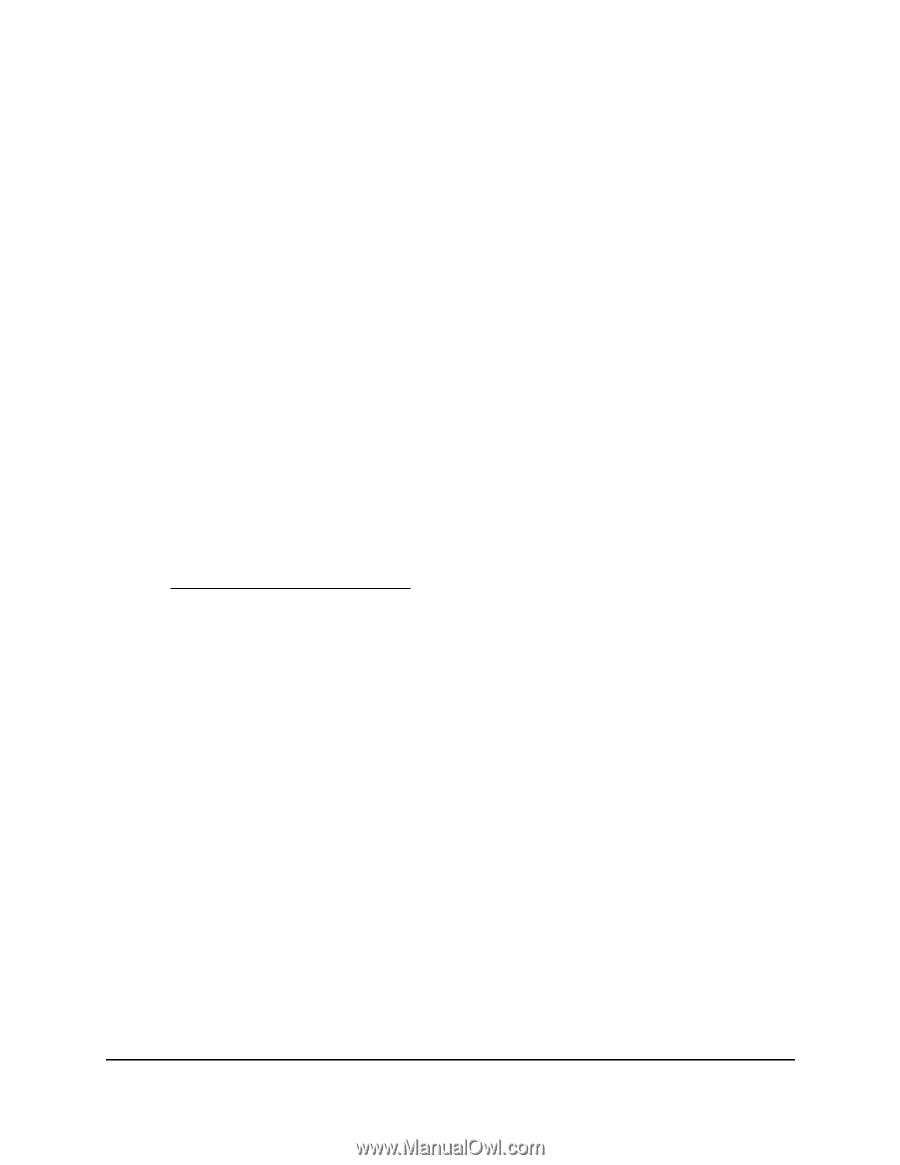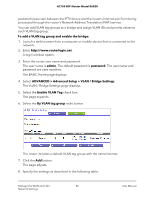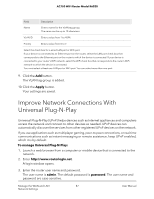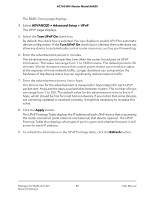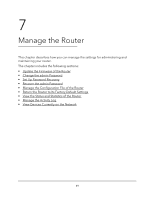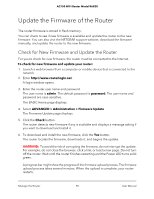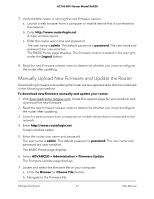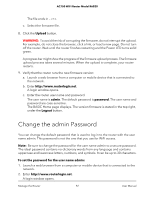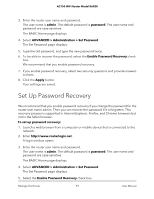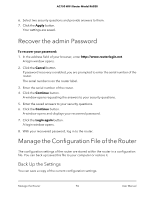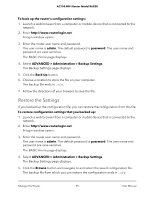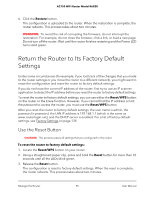Netgear AC750-Dual User Manual - Page 91
Manually Upload New Firmware and Update the Router, The Firmware Update displays.
 |
View all Netgear AC750-Dual manuals
Add to My Manuals
Save this manual to your list of manuals |
Page 91 highlights
AC750 WiFi Router Model R6020 7. Verify that the router is running the new firmware version: a. Launch a web browser from a computer or mobile device that is connected to the network. b. Enter http://www.routerlogin.net. A login window opens. c. Enter the router user name and password. The user name is admin. The default password is password. The user name and password are case-sensitive. The BASIC Home page displays. The firmware version is stated in the top right, under the Logout button. 8. Read the new firmware release notes to determine whether you must reconfigure the router after updating. Manually Upload New Firmware and Update the Router Downloading firmware and updating the router are two separate tasks that are combined in the following procedure. To download new firmware manually and update your router: 1. Visit downloadcenter.netgear.com, locate the support page for your product, and download the new firmware. 2. Read the new firmware release notes to determine whether you must reconfigure the router after updating. 3. Launch a web browser from a computer or mobile device that is connected to the network. 4. Enter http://www.routerlogin.net. A login window opens. 5. Enter the router user name and password. The user name is admin. The default password is password. The user name and password are case-sensitive. The BASIC Home page displays. 6. Select ADVANCED > Administration > Firmware Update. The Firmware Update page displays. 7. Locate and select the firmware file on your computer: a. Click the Browse (or Choose File) button. b. Navigate to the firmware file. Manage the Router 91 User Manual