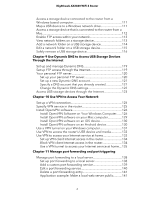Netgear AX2400 User Manual - Page 11
Nighthawk AX2400 WiFi 6 Router, Table 1. LED descriptions Continued, User Manual, Hardware Setup
 |
View all Netgear AX2400 manuals
Add to My Manuals
Save this manual to your list of manuals |
Page 11 highlights
Nighthawk AX2400 WiFi 6 Router Table 1. LED descriptions (Continued) LED and Button 5 GHz WiFi LED Description Solid white: The 5 GHz WiFi radio is operating. Blinking white: The router is sending or receiving WiFi traffic. Off: The 5 GHz WiFi radio is off. Ethernet LEDs for ports 1-4 The LED color indicates the speed: white for Gigabit Ethernet connections and amber for 100 Mbps or 10 Mbps Ethernet connections. • Solid white: The router detected a 1 Gbps link with a powered-on device. • Blinking white: The port is sending or receiving traffic at 1 Gbps. • Solid amber: The router detected a 100 Mbps or 10 Mbps link with a powered-on device. • Blinking amber: The port is sending or receiving traffic at 100 Mbps or 10 Mbps. • Off: No device is connected to this Ethernet port. USB 3.0 port LED • Solid white: A USB device is connected and is ready. • Blinking white: A USB device is plugged in and is trying to connect. • Off: No USB device is connected, or someone clicked the Safely Remove Hardware button and it is now safe to remove the attached USB device. WiFi LED Pressing the WiFi button for two seconds turns WiFi LED and WiFi radios on and off. • Solid white: The WiFi radios are on. You can use WiFi to connect to the router. • Off: The WiFi radios are turned off. You cannot use WiFi to connect to the router. WPS LED Pressing the WPS button lets your WPS-enabled device join your router's WiFi network without typing the WiFi password. During the WPS process, the WPS LED blinks white and then lights solid white when the WPS-enabled device connects to your router's WiFi network. Hardware Setup 11 User Manual