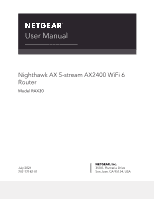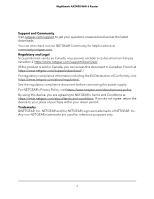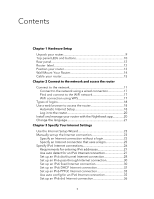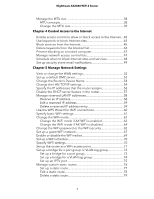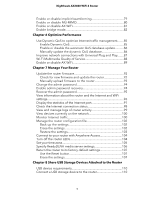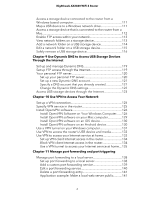Netgear AX2400 User Manual - Page 6
Use Dynamic DNS to Access USB Storage Devices, Use VPN to Access Your Network
 |
View all Netgear AX2400 manuals
Add to My Manuals
Save this manual to your list of manuals |
Page 6 highlights
Nighthawk AX2400 WiFi 6 Router Access a storage device connected to the router from a Windows-based computer 111 Map a USB device to a Windows network drive 111 Access a storage device that is connected to the router from a Mac...112 Enable FTP access within your network 113 View network folders on a storage device 113 Add a network folder on a USB storage device 114 Edit a network folder on a USB storage device 115 Safely remove a USB storage device 116 Chapter 9 Use Dynamic DNS to Access USB Storage Devices Through the Internet Set up and manage Dynamic DNS 119 Set up FTP access through the Internet 119 Your personal FTP server 120 Set up your personal FTP server 120 Set up a new Dynamic DNS account 121 Specify a DNS account that you already created 121 Change the Dynamic DNS settings 122 Access USB storage devices through the Internet 123 Chapter 10 Use VPN to Access Your Network Set up a VPN connection 125 Specify VPN service in the router 125 Install OpenVPN software 126 Install OpenVPN Software on Your Windows Computer.......126 Install OpenVPN software on your Mac computer 129 Install OpenVPN software on an iOS device 130 Install OpenVPN software on an Android device 130 Use a VPN tunnel on your Windows computer 131 Use VPN to access the router's USB device and media 133 Use VPN to access your Internet service at home 133 Set up VPN client Internet access in the router 134 Block VPN client Internet access in the router 134 Use a VPN tunnel to access your Internet service at home....135 Chapter 11 Manage port forwarding and port triggering Manage port forwarding to a local server 138 Set up port forwarding to a local server 138 Add a custom port forwarding service 139 Edit a port forwarding service 140 Delete a port forwarding entry 141 Application xxample: Make a local web server public...........141 6