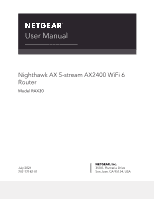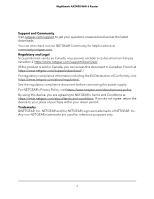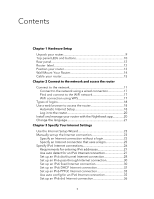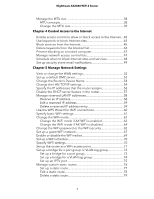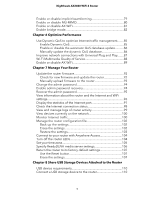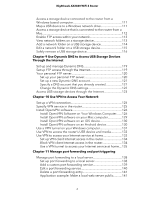Netgear AX2400 User Manual - Page 3
Contents
 |
View all Netgear AX2400 manuals
Add to My Manuals
Save this manual to your list of manuals |
Page 3 highlights
Contents Chapter 1 Hardware Setup Unpack your router 9 Top panel LEDs and buttons 10 Rear panel 12 Router label 12 Position your router 13 Wall-Mount Your Router 14 Cable your router 15 Chapter 2 Connect to the network and access the router Connect to the network 17 Connect to the network using a wired connection 17 Find and connect to the WiFi network 17 WiFi connection using WPS 17 Types of logins 18 Use a web browser to access the router 18 Automatic Internet Setup 18 Log in to the router 20 Install and manage your router with the Nighthawk app 20 Change the language 21 Chapter 3 Specify Your Internet Settings Use the Internet Setup Wizard 23 Manually set up the Internet connection 23 Specify an Internet connection without a login 23 Specify an Internet connection that uses a login 25 Specify IPv6 Internet connections 26 Requirements for entering IPv6 addresses 27 Use auto detect for an IPv6 Internet connection 27 Set up an IPv6 6to4 tunnel Internet connection 28 Set up an IPv6 pass-through Internet connection 30 Set up an IPv6 fixed Internet connection 30 Set up an IPv6 DHCP Internet connection 32 Set up an IPv6 PPPoE Internet connection 33 Use auto config for an IPv6 Internet connection 35 Set up an IPv6 6rd Internet connection 36 3