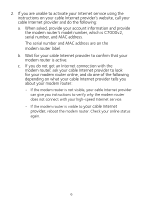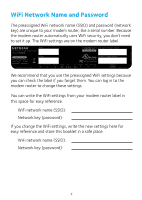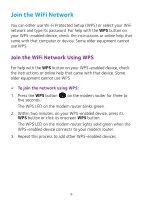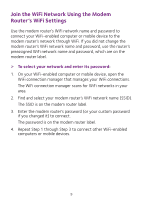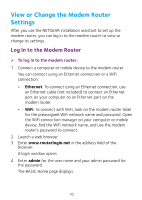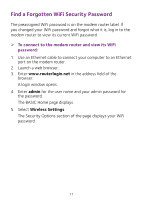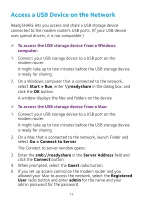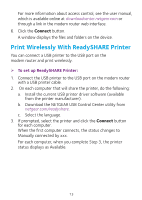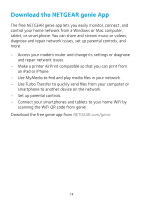Netgear C7000-1AZNAS Installation Guide - Page 13
Find a Forgotten WiFi Security Password, admin, Wireless Settings
 |
View all Netgear C7000-1AZNAS manuals
Add to My Manuals
Save this manual to your list of manuals |
Page 13 highlights
Find a Forgotten WiFi Security Password The preassigned WiFi password is on the modem router label. If you changed your WiFi password and forgot what it is, log in to the modem router to view its current WiFi password. ¾¾ To connect to the modem router and view its WiFi password: 1. Use an Ethernet cable to connect your computer to an Ethernet port on the modem router. 2. Launch a web browser. 3. Enter www.routerlogin.net in the address field of the browser. A login window opens. 4. Enter admin for the user name and your admin password for the password. The BASIC Home page displays. 5. Select Wireless Settings. The Security Options section of the page displays your WiFi password. 11

11
Find a Forgotten WiFi Security Password
The preassigned WiFi password is on the modem router label. If
you changed your WiFi password and forgot what it is, log in to the
modem router to view its current WiFi password.
¾
To connect to the modem router and view its WiFi
password:
1.
Use an Ethernet cable to connect your computer to an Ethernet
port on the modem router.
2.
Launch a web browser.
3. Enter
www.routerlogin.net
in the address field of the
browser.
A login window opens.
4. Enter
admin
for the user name and your admin password for
the password.
The BASIC Home page displays.
5. Select
Wireless Settings
.
The Security Options section of the page displays your WiFi
password.