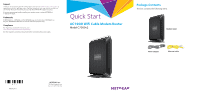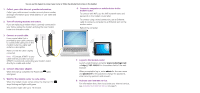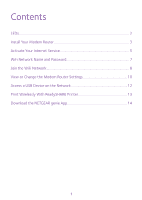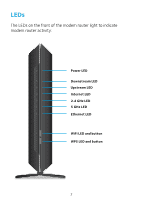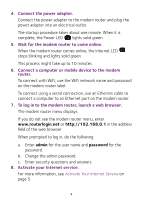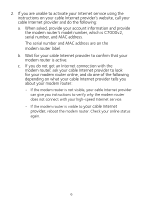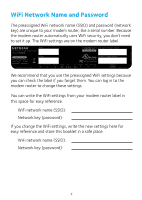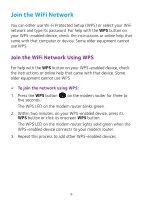Netgear C7000-1AZNAS Installation Guide - Page 5
Install Your Modem Router, Collect your cable Internet provider information.
 |
View all Netgear C7000-1AZNAS manuals
Add to My Manuals
Save this manual to your list of manuals |
Page 5 highlights
Install Your Modem Router Make sure that your Internet service is active before you install your modem router. ¾¾ To install your modem router: 1. Collect your cable Internet provider information. Collect your cable account number, account phone number, and login information (your email address or user name and password). 2. Turn off existing modems and routers. If you are replacing a modem that is currently connected in your home, unplug the modem and plug the new modem router into the same outlet. 3. Connect a coaxial cable. Use a coaxial cable that is provided by your cable company to connect the cable port on the modem router to a cable wall outlet or a line splitter. Make sure that the cable is tightly connected. Note: If Comcast XFINITY is your cable Internet provider, Comcast XFINITY recommends connecting your modem router directly to a cable wall outlet. 3