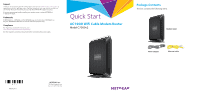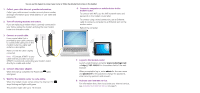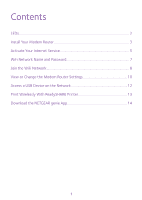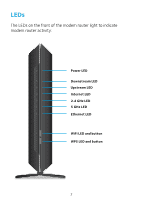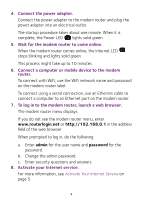Netgear C7000-1AZNAS Installation Guide - Page 2
Wait for the modem router to come online., Connect a computer or mobile device to
 |
View all Netgear C7000-1AZNAS manuals
Add to My Manuals
Save this manual to your list of manuals |
Page 2 highlights
You can use this diagram to connect your router or follow the detailed instructions in this booklet. 1. Collect your cable Internet provider information. Collect your cable account number, account phone number, and login information (your email address or user name and password). 2. Turn off existing modems and routers. If you are replacing a modem that is currently connected in your home, unplug the modem and plug the new modem router into the same outlet. 6. Connect a computer or mobile device to the modem router. To connect with WiFi, use the WiFi network name and password on the modem router label. To connect using a wired connection, use an Ethernet cable to connect a computer to an Ethernet port on the modem router. Reboot the computer. 3. Connect a coaxial cable. Use a coaxial cable that is provided by your cable company to connect the cable port on the modem router to a cable wall outlet or a line splitter. Make sure that the cable is tightly connected. Note: If Comcast XFINITY is your cable Internet provider, Comcast XFINITY recommends connecting your modem router directly to a cable wall outlet. 4. Connect the power adapter. When the startup complete, the Power LED solid green. lights 5. Wait for the modem router to come online. When the modem router comes online, the Internet LED stops blinking and lights solid green. This process might take up to 10 minutes. 7. Log in to the modem router. Launch a web browser and enter www.routerlogin.net or http://192.168.0.1 in the address field of the web browser. When prompted to log in, enter admin for the user name and password for the password, change the password, enter security questions and answers. 8. Activate your Internet service. For information about how to activate your Internet service, see Activate Your Internet Service on page 5.