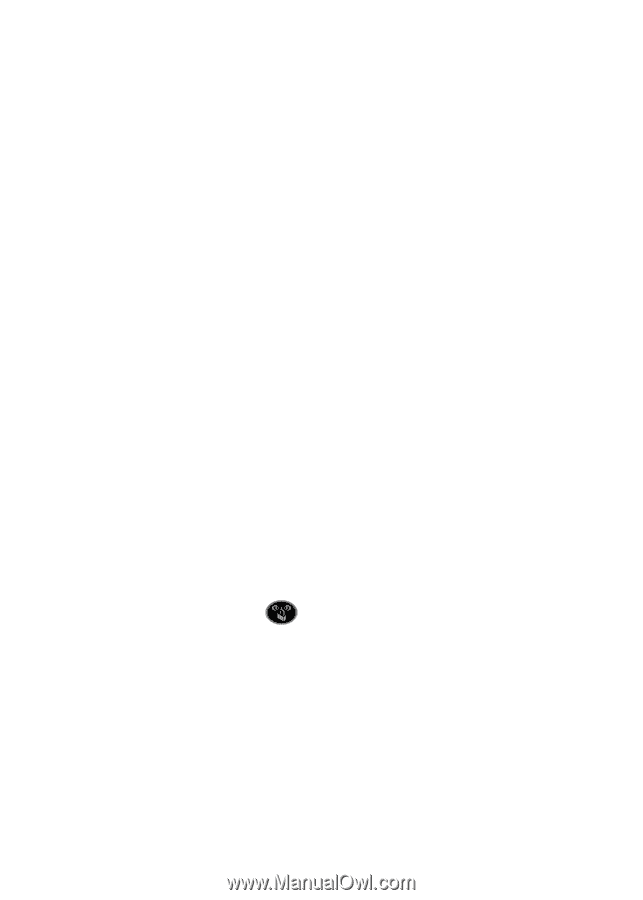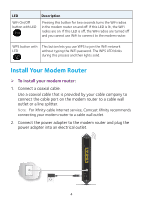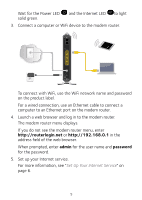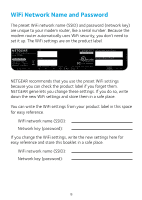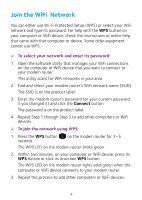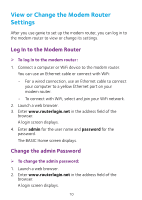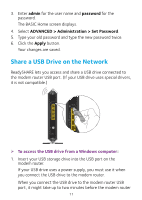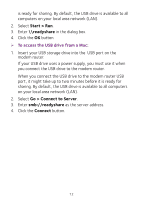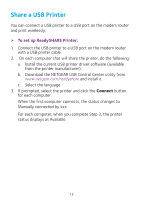Netgear C7000 Installation Guide - Page 11
Join the WiFi Network, You can either use Wi‑Fi Protected Setup WPS or select your WiFi
 |
View all Netgear C7000 manuals
Add to My Manuals
Save this manual to your list of manuals |
Page 11 highlights
Join the WiFi Network You can either use Wi-Fi Protected Setup (WPS) or select your WiFi network and type its password. For help with the WPS button on your computer or WiFi device, check the instructions or online help that came with that computer or device. Some older equipment cannot use WPS. ¾¾ To select your network and enter its password: 1. Open the software utility that manages your WiFi connections on the computer or WiFi device that you want to connect to your modem router. This utility scans for WiFi networks in your area. 2. Find and select your modem router's WiFi network name (SSID). The SSID is on the product label. 3. Enter the modem router's password (or your custom password if you changed it) and click the Connect button. The password is on the product label. 4. Repeat Step 1 through Step 3 to add other computers or WiFi devices. ¾¾ To join the network using WPS: 1. Press the WPS button seconds. on the modem router for 3-5 The WPS LED on the modem router blinks green. 2. Within two minutes, on your computer or WiFi device, press its WPS button or click its onscreen WPS button. The WPS LED on the modem router lights solid green when the computer or WiFi device connects to your modem router. 3. Repeat this process to add other computers or WiFi devices. 9