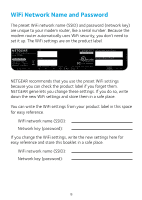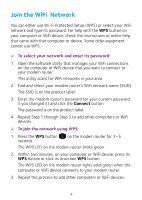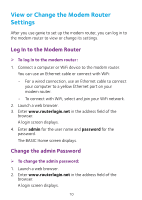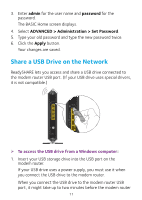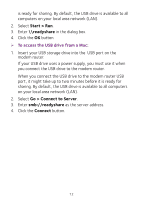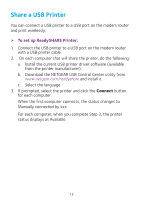Netgear C7000 Installation Guide - Page 14
Start > Run, readyshare, Go > Connect to Server, Connect, To access the USB drive from a Mac
 |
View all Netgear C7000 manuals
Add to My Manuals
Save this manual to your list of manuals |
Page 14 highlights
is ready for sharing. By default, the USB drive is available to all computers on your local area network (LAN). 2. Select Start > Run. 3. Enter \\readyshare in the dialog box. 4. Click the OK button. ¾¾ To access the USB drive from a Mac: 1. Insert your USB storage drive into the USB port on the modem router. If your USB drive uses a power supply, you must use it when you connect the USB drive to the modem router. When you connect the USB drive to the modem router USB port, it might take up to two minutes before it is ready for sharing. By default, the USB drive is available to all computers on your local area network (LAN). 2. Select Go > Connect to Server. 3. Enter smb://readyshare as the server address. 4. Click the Connect button. 12

12
is ready for sharing. By default, the USB drive is available to all
computers on your local area network (LAN).
2. Select
Start > Run
.
3. Enter
\\readyshare
in the dialog box.
4. Click the
OK
button.
¾
To access the USB drive from a Mac:
1.
Insert your USB storage drive into the
USB port on the
modem router.
If your USB drive uses a power supply, you must use it when
you connect the USB drive to the modem router.
When you connect the USB drive to the modem router USB
port, it might take up to two minutes before it is ready for
sharing. By default, the USB drive is available to all computers
on your local area network (LAN).
2. Select
Go > Connect to Server
.
3. Enter
smb://readyshare
as the server address.
4. Click the
Connect
button.