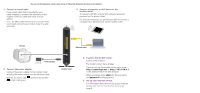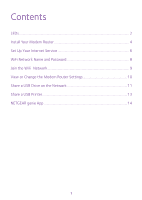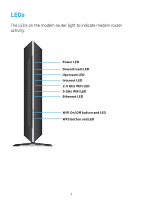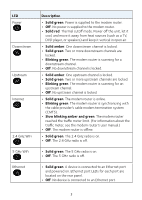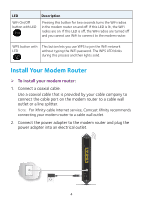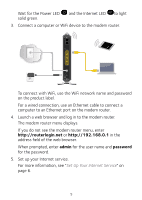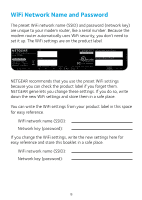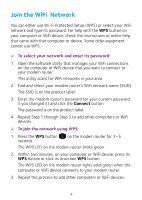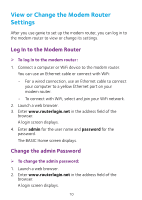Netgear C7000 Installation Guide - Page 7
Wait for the Power LED, admin, password
 |
View all Netgear C7000 manuals
Add to My Manuals
Save this manual to your list of manuals |
Page 7 highlights
Wait for the Power LED solid green. and the Internet LED to light 3. Connect a computer or WiFi device to the modem router. To connect with WiFi, use the WiFi network name and password on the product label. For a wired connection, use an Ethernet cable to connect a computer to an Ethernet port on the modem router. 4. Launch a web browser and log in to the modem router. The modem router menu displays. If you do not see the modem router menu, enter http://routerlogin.net or http://192.168.0.1 in the address field of the web browser. When prompted, enter admin for the user name and password for the password. 5. Set up your Internet service. For more information, see "Set Up Your Internet Service" on page 6. 5

5
Wait for the Power LED
and the Internet LED
to light
solid green.
3.
Connect a computer or WiFi device to the modem router.
To connect with WiFi, use the WiFi network name and password
on the product label.
For a wired connection, use an Ethernet cable to connect a
computer to an Ethernet port on the modem router.
4.
Launch a web browser and log in to the modem router.
The modem router menu displays.
If you do not see the modem router menu, enter
http://routerlogin.net
or
in the
address field of the web browser.
When prompted, enter
admin
for the user name and
password
for the password.
5.
Set up your Internet service.
For more information, see “
Set Up Your Internet Service
” on
page 6.