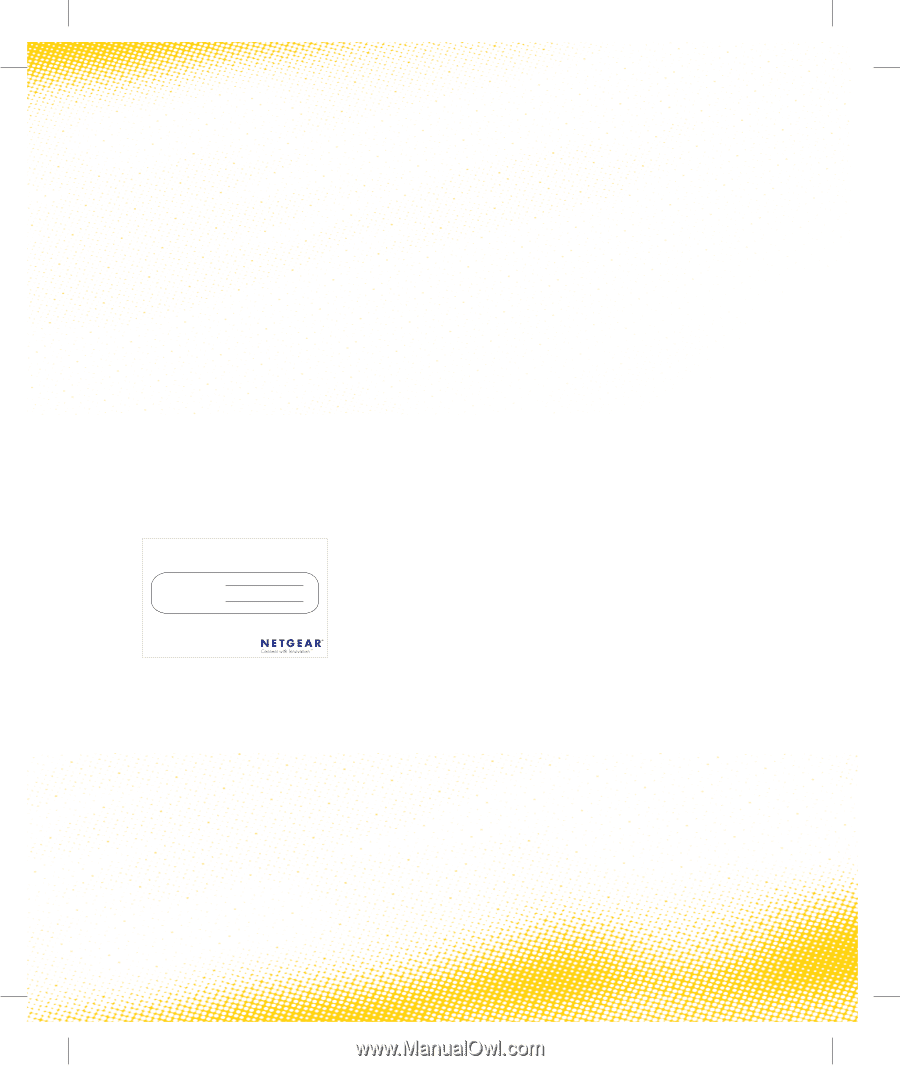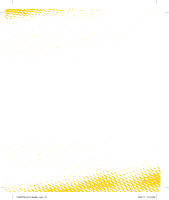Netgear CG3000-1STAUS CG3000-1STAUS User Guide - Page 11
Using a Non-Netgear wireless, adapter or wireless enabled, computer
 |
View all Netgear CG3000-1STAUS manuals
Add to My Manuals
Save this manual to your list of manuals |
Page 11 highlights
Using a Non-Netgear wireless adapter or wireless enabled computer You may already have a computer with wireless capability. You will need to enter your Wireless security information, such as your SSID and WPA passphrase into the Wireless Network Setup utility: 1. Power on your laptop and when Windows has started, go to the Start menu. 2. Click on the Control Panel and Switch to Classic View. 3. Double-click on the Wireless Network Setup Wizard and follow the prompts. 4. Enter the wireless information for your network. This information can be found on the wireless information card that came with your Optus WiFi Cable Modem, or on the label printed on the base of your WiFi Cable Modem. Keep me handy your user information SSID: PASSPHRASE: For wireless support please contact Netgear on 1300 361 254 1277910 04/07 • Both the SSID and WPA passphrase are all in uppercase characters. • The SSID consists of the characters "OPTUSV" followed by the last 6 characters of the CM MAC Address. These characters are the letters A-F and the digits 0-9. • The WPA passphrase consists of three or four 5-character "words" followed by a 5 digit random number consisting of the digits 1-9 only. There is no particular significance to the words used - words have been used rather than random letters to make the passphrase easier to remember and type. If you would prefer to use a different passphrase, this can be changed on the Wireless Settings page. For Optus Cable Broadband support in setting up a wired Internet connection from your modem to your computer, please contact Optus on 133 937 USING A NON-NETGEAR WIRELESS ADAPTER OR WIRELESS ENABLED COMPUTER 9 Selective call features 9 1382777E 0411 166321.indd 9 7/04/11 10:42 AM