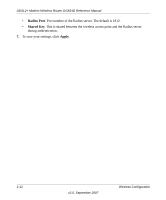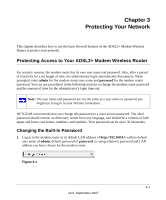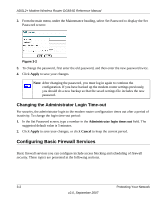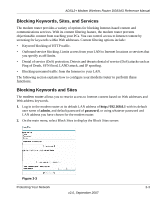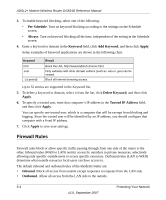Netgear DG834GUK DG834Gv4 Reference Manual - Page 37
Configuring WPA, Key 1-Key4, Apply, admin, password, Primary Radius Server IP Address
 |
View all Netgear DG834GUK manuals
Add to My Manuals
Save this manual to your list of manuals |
Page 37 highlights
ADSL2+ Modem Wireless Router DG834G Reference Manual • Key 1-Key4. These values are not case-sensitive. You can manually enter the four data encryption keys. These values must be identical on all computers and access points in your network. Enter 10 hexadecimal digits (any combination of 0-9, a-f, or A-F). 7. Select which of the four keys will be the default. Data transmissions are always encrypted using the default key. The other keys can be used only to decrypt received data. The four entries are disabled if WPA-PSK or WPA authentication is selected. 8. Click Apply to save your settings. Configuring WPA WPA-PSK data encryption provides data security. The very strong authentication along with dynamic per frame rekeying of WPA makes it virtually impossible to compromise. Not all wireless adapters support Wi-Fi Protected Access (WPA). Consult the product documentation for your wireless adapter for instructions for configuring WPA settings. Note: If you use a wireless computer to configure wireless security settings, you will be disconnected when you click Apply. Reconfigure your wireless computer to match the new settings, or access the modem router from a wired computer to make further changes. To configure WPA in the modem router: 1. Log in to the modem router at its default LAN address of http://192.168.0.1 with its default user name of admin and default password of password, or using whatever user name, password, and LAN address you have chosen for the modem router. 2. Select Wireless Settings from the main menu. 3. On the Wireless Setting screen, select the radio button for the WPA or WPA2 option of your choice. 4. The settings displayed on the screen depend on which security option you select. 5. For WPA-PSK or WPA2-PSK, enter the passphrase. 6. If prompted, enter the settings for the Radius server. These settings are required for communication with the primary Radius server. You can configure a secondary Radius server, which is used if the primary Radius server fails. • Primary Radius Server IP Address. The IP address of the Radius server. The default is 0.0.0.0 Wireless Configuration v2.0, September 2007 2-11