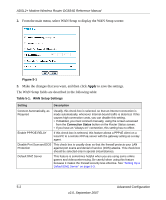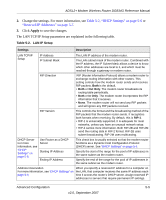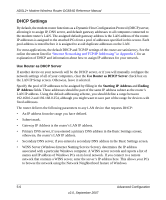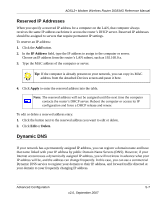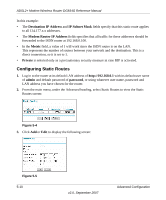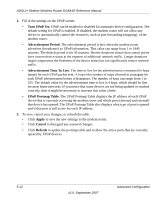Netgear DG834GUK DG834Gv4 Reference Manual - Page 75
Reserved IP Addresses, Dynamic DNS
 |
View all Netgear DG834GUK manuals
Add to My Manuals
Save this manual to your list of manuals |
Page 75 highlights
ADSL2+ Modem Wireless Router DG834G Reference Manual Reserved IP Addresses When you specify a reserved IP address for a computer on the LAN, that computer always receives the same IP address each time it access the router's DHCP server. Reserved IP addresses should be assigned to servers that require permanent IP settings. To reserve an IP address: 1. Click the Add button. 2. In the IP Address field, type the IP address to assign to the computer or server. Choose an IP address from the router's LAN subnet, such as 192.168.0.x. 3. Type the MAC address of the computer or server. Tip: If the computer is already present on your network, you can copy its MAC address from the Attached Devices screen and paste it here. 4. Click Apply to enter the reserved address into the table. Note: The reserved address will not be assigned until the next time the computer contacts the router's DHCP server. Reboot the computer or access its IP configuration and force a DHCP release and renew. To edit or delete a reserved address entry: 1. Click the button next to the reserved address you want to edit or delete. 2. Click Edit or Delete. Dynamic DNS If your network has a permanently assigned IP address, you can register a domain name and have that name linked with your IP address by public Domain Name Servers (DNS). However, if your Internet account uses a dynamically assigned IP address, you will not know in advance what your IP address will be, and the address can change frequently. In this case, you can use a commercial Dynamic DNS service to register your domain to their IP address, and forward traffic directed at your domain to your frequently changing IP address. Advanced Configuration 5-7 v2.0, September 2007