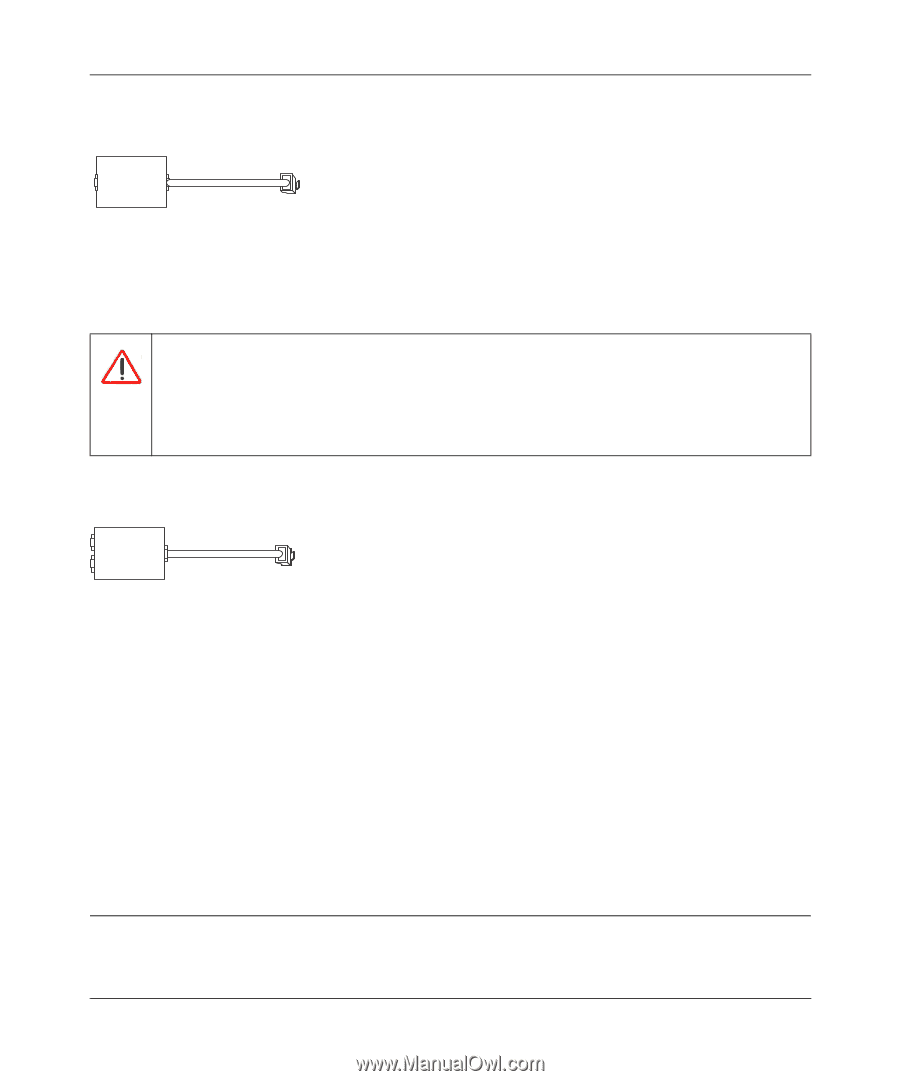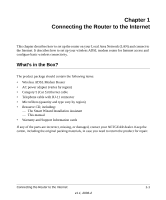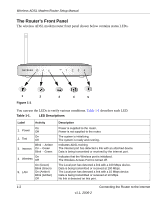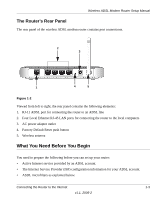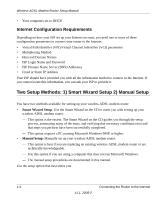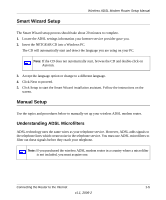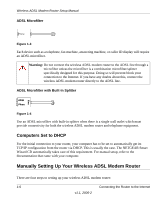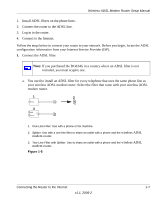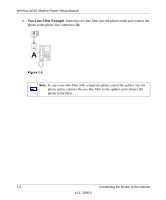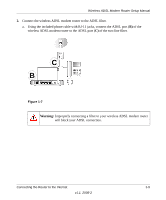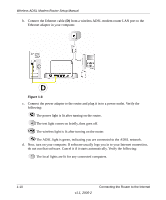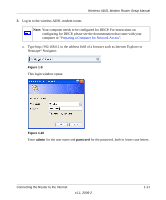Netgear DG834Gv3 DG834Gv3 Setup Manual - Page 10
ADSL Microfilter, ADSL Microfilter with Built-In Splitter, Computers Set to DHCP - configuration
 |
View all Netgear DG834Gv3 manuals
Add to My Manuals
Save this manual to your list of manuals |
Page 10 highlights
Wireless ADSL Modem Router Setup Manual ADSL Microfilter Line Phone Figure 1-3 Each device such as a telephone, fax machine, answering machine, or caller ID display will require an ADSL microfilter. Warning: Do not connect the wireless ADSL modem router to the ADSL line through a microfilter unless the microfilter is a combination microfilter/splitter specifically designed for this purpose. Doing so will prevent block your connection to the Internet. If you have any doubts about this, connect the wireless ADSL modem router directly to the ADSL line. ADSL Microfilter with Built-In Splitter ADSL Phone Figure 1-4 Use an ADSL microfilter with built-in splitter when there is a single wall outlet which must provide connectivity for both the wireless ADSL modem router and telephone equipment. Computers Set to DHCP For the initial connection to your router, your computer has to be set to automatically get its TCP/IP configuration from the router via DHCP. This is usually the case. The NETGEAR Smart Wizard CD automatically takes care of this requirement. For manual setup, refer to the documentation that came with your computer. Manually Setting Up Your Wireless ADSL Modem Router There are four steps to setting up your wireless ADSL modem router: 1-6 Connecting the Router to the Internet v1.1, 2006-2