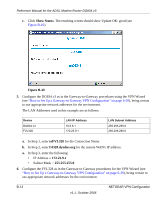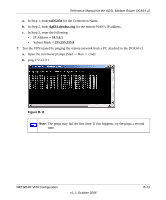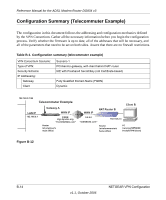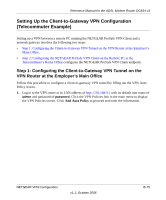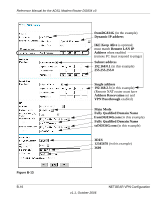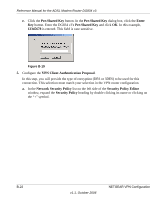Netgear DG834v3 DG834v3 Reference Manual - Page 153
Step 2: Configuring the NETGEAR ProSafe VPN Client on the Remote PC at the Telecommuter’s Home Office
 |
View all Netgear DG834v3 manuals
Add to My Manuals
Save this manual to your list of manuals |
Page 153 highlights
Reference Manual for the ADSL Modem Router DG834 v3 2. Click Apply when done to get the VPN Policies screen. Figure B-14 To view or modify the tunnel settings, select the radio button next to the tunnel entry and click Edit. Step 2: Configuring the NETGEAR ProSafe VPN Client on the Remote PC at the Telecommuter's Home Office This procedure describes how to configure the DG834 ADSL Modem Router. We will assume the PC running the client has a dynamically assigned IP address. The PC must have a VPN client program installed that supports IPSec (in this case study, the NETGEAR VPN ProSafe Client is used). Go to the NETGEAR website (http://www.netgear.com) and select VPN01L_VPN05L in the Product Quick Find drop-down menu for information on how to purchase the NETGEAR ProSafe VPN Client. Note: Before installing the DG834 ADSL Modem Router software, be sure to turn off any virus protection or firewall software you may be running on your PC. 1. Install the NETGEA ProSafe VPN Client on the remote PC and reboot. a. You may need to insert your Windows CD to complete the installation. b. If you do not have a modem or dial-up adapter installed in your PC, you may see the warning message stating "The NETGEAR ProSafe VPN Component requires at least one dial-up adapter be installed." You can disregard this message. NETGEAR VPN Configuration v1.1, October 2006 B-17