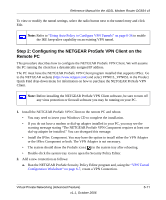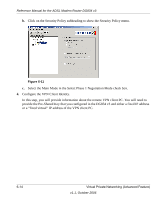Netgear DG834v3 DG834v3 Reference Manual - Page 85
Step 2: Configuring the NETGEAR ProSafe VPN Client on the Remote PC
 |
View all Netgear DG834v3 manuals
Add to My Manuals
Save this manual to your list of manuals |
Page 85 highlights
Reference Manual for the ADSL Modem Router DG834 v3 To view or modify the tunnel settings, select the radio button next to the tunnel entry and click Edit. Note: Refer to "Using Auto Policy to Configure VPN Tunnels" on page 6-36 to enable the IKE keep-alive capability on an existing VPN tunnel. Step 2: Configuring the NETGEAR ProSafe VPN Client on the Remote PC This procedure describes how to configure the NETGEAR ProSafe VPN Client. We will assume the PC running the client has a dynamically assigned IP address. The PC must have the NETGEAR ProSafe VPN Client program installed that supports IPSec. Go to the NETGEAR website (http://www.netgear.com) and select VPN01L_VPN05L in the Product Quick Find drop-down menu for information on how to purchase the NETGEAR ProSafe VPN Client. Note: Before installing the NETGEAR ProSafe VPN Client software, be sure to turn off any virus protection or firewall software you may be running on your PC. 1. Install the NETGEAR ProSafe VPN Client on the remote PC and reboot. • You may need to insert your Windows CD to complete the installation. • If you do not have a modem or dial-up adapter installed in your PC, you may see the warning message stating "The NETGEAR ProSafe VPN Component requires at least one dial-up adapter be installed." You can disregard this message. • Install the IPSec Component. You may have the option to install either the VPN Adapter or the IPSec Component or both. The VPN Adapter is not necessary. • The system should show the ProSafe icon ( ) in the system tray after rebooting. • Double-click the system tray icon to open the Security Policy Editor. 2. Add a new connection as follows: a. Run the NETGEAR ProSafe Security Policy Editor program and, using the "VPN Tunnel Configuration Worksheet" on page 6-7, create a VPN Connection. Virtual Private Networking (Advanced Feature) v1.1, October 2006 6-11