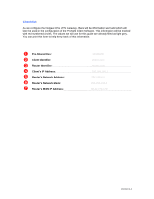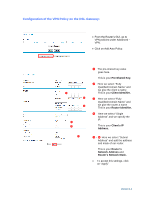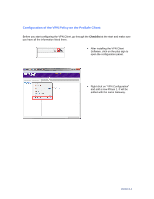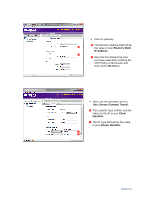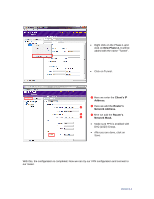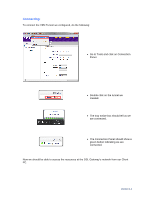Netgear DGN2200v1 DG series - Configuration with ProSafe Client - Page 7
Connecting
 |
View all Netgear DGN2200v1 manuals
Add to My Manuals
Save this manual to your list of manuals |
Page 7 highlights
Connecting: To connect the VPN Tunnel we configured, do the following: Go to Tools and click on Connection Panel. Double click on the tunnel we created. The tray notice box should tell us we are connected. The Connection Panel should show a green button indicating we are connected. Now we should be able to access the resources at the DSL Gateway's network from our Client PC. Version 1.1
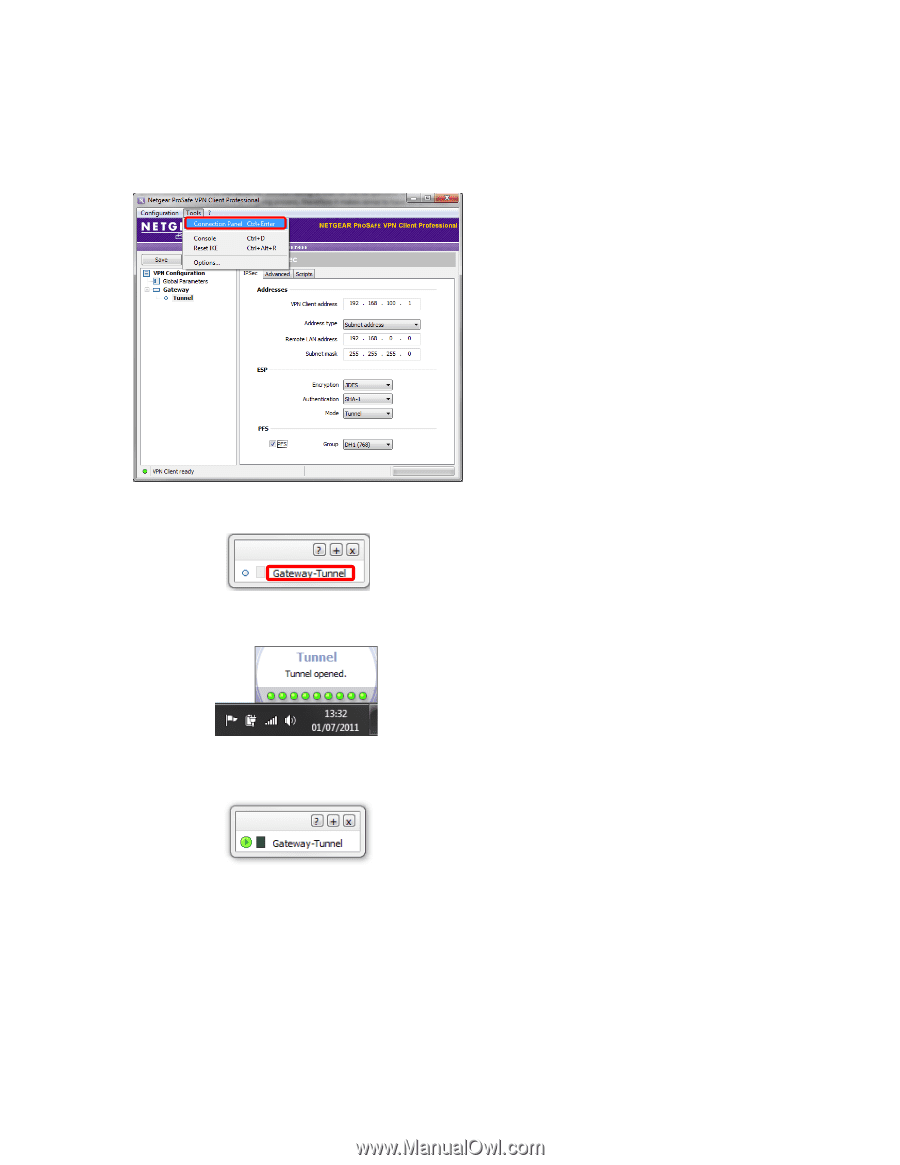
Version 1.1
Connecting:
To connect the VPN Tunnel we configured, do the following:
Go to Tools and click on Connection
Panel.
Double click on the tunnel we
created.
The tray notice box should tell us we
are connected.
The Connection Panel should show a
green button indicating we are
connected.
Now we should be able to access the resources at the DSL Gateway
’
s network from our Client
PC.