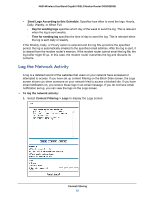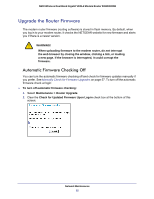Netgear DGND3800B DGND3800B User Manual (PDF) - Page 57
Manually Check for Firmware Upgrades, Maintenance > Router Upgrade
 |
View all Netgear DGND3800B manuals
Add to My Manuals
Save this manual to your list of manuals |
Page 57 highlights
N600 Wireless Dual Band Gigabit VDSL2 Modem Router DGND3800B Manually Check for Firmware Upgrades You can use the Router Upgrade screen to manually check the NETGEAR website for newer versions of firmware for your product. WARNING! When uploading firmware to the modem router, do not interrupt the web browser by closing the window, clicking a link, or loading a new page. If the browser is interrupted, it could corrupt the firmware. To check for firmware upgrades manually: 1. Select Maintenance > Router Status and make a note of the modem router firmware version number. 2. Go to the DGND3800B support page on the NETGEAR website at http://www.netgear.com/support. 3. If the firmware version on the NETGEAR website is newer than the firmware on your modem router, download the file to your computer. 4. Select Maintenance > Router Upgrade to display the following screen: 5. Click Browse, and locate the firmware you downloaded (the file ends in .img). 6. Click Upload to send the firmware to the modem router. When the upload is done, your modem router restarts. The upgrade process typically takes about 1 minute. Read the new firmware release notes to determine whether or not you need to reconfigure the modem router after upgrading. Network Maintenance 57