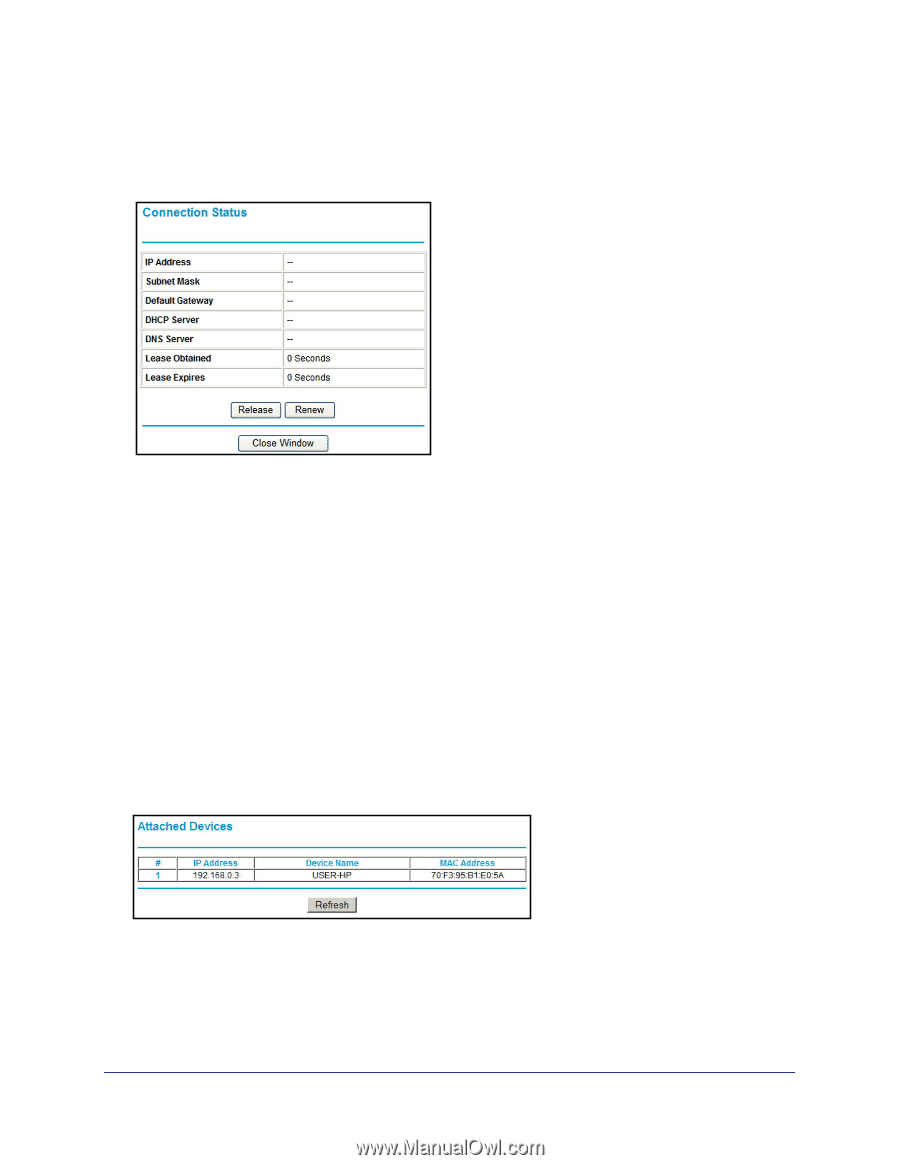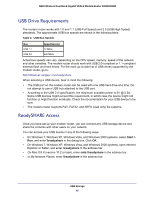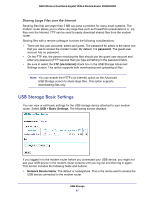Netgear DGND3800B DGND3800B User Manual (PDF) - Page 62
Connection Status, View Attached Devices, Obtaining IP Address
 |
View all Netgear DGND3800B manuals
Add to My Manuals
Save this manual to your list of manuals |
Page 62 highlights
N600 Wireless Dual Band Gigabit VDSL2 Modem Router DGND3800B Connection Status In the Router Status screen, click the Connection Status button to display a screen similar to this: Figure 11. Connection Status screen Connection Time. The time elapsed since the last connection to the Internet. Connecting to sender. The connection status. Negotiation. Success or Failed. Authentication. Success or Failed. Obtaining IP Address. The IP address assigned to the WAN port by the ISP. Obtaining Network Mask. The network mask assigned to the WAN port by the ISP. View Attached Devices The Attached Devices screen presents a table of all IP devices that the modem router has discovered on the local network. Select Maintenance > Attached Devices to view the following table: For each device, the table shows the IP address, device name if available, and the Ethernet MAC address. Note that if the modem router is rebooted, the table data is lost until the modem router rediscovers the devices. To force the modem router to look for attached devices, click the Refresh button. Network Maintenance 62