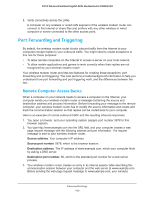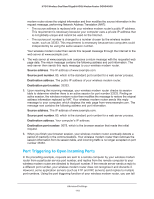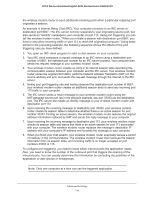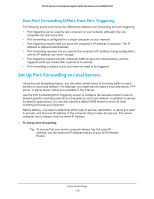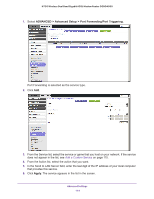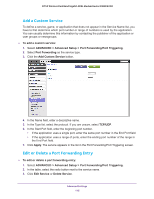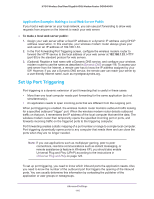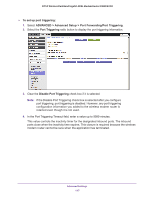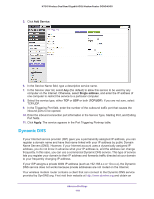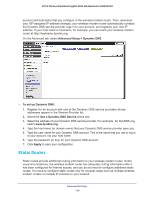Netgear DGND4000 User Manual - Page 114
ADVANCED > Advanced Setup > Port Forwarding/Port Triggering., Apply, Add a Custom Service
 |
View all Netgear DGND4000 manuals
Add to My Manuals
Save this manual to your list of manuals |
Page 114 highlights
N750 Wireless Dual Band Gigabit ADSL Modem Router DGND4000 1. Select ADVANCED > Advanced Setup > Port Forwarding/Port Triggering. Port Forwarding is selected as the service type. 2. Click Add. 3. From the Service list, select the service or game that you host on your network. If the service does not appear in the list, see Add a Custom Service on page 115. 4. From the Action list, select the action that you want. 5. In the Send to LAN Server field, enter the last digit of the IP address of your local computer that provides this service. 6. Click Apply. The service appears in the list in the screen. Advanced Settings 114

Advanced Settings
114
N750 Wireless Dual Band Gigabit ADSL Modem Router DGND4000
1.
Select
ADVANCED > Advanced Setup > Port Forwarding/Port Triggering.
Port Forwarding is selected as the service type.
2.
Click
Add
.
3.
From the Service list, select the service or game that you host on your network. If the service
does not appear in the list, see
Add a Custom Service
on page
115.
4.
From the Action list, select the action that you want.
5.
In the Send to LAN Server field, enter the last digit of the IP address of your local computer
that provides this service.
6.
Click
Apply
. The service appears in the list in the screen.