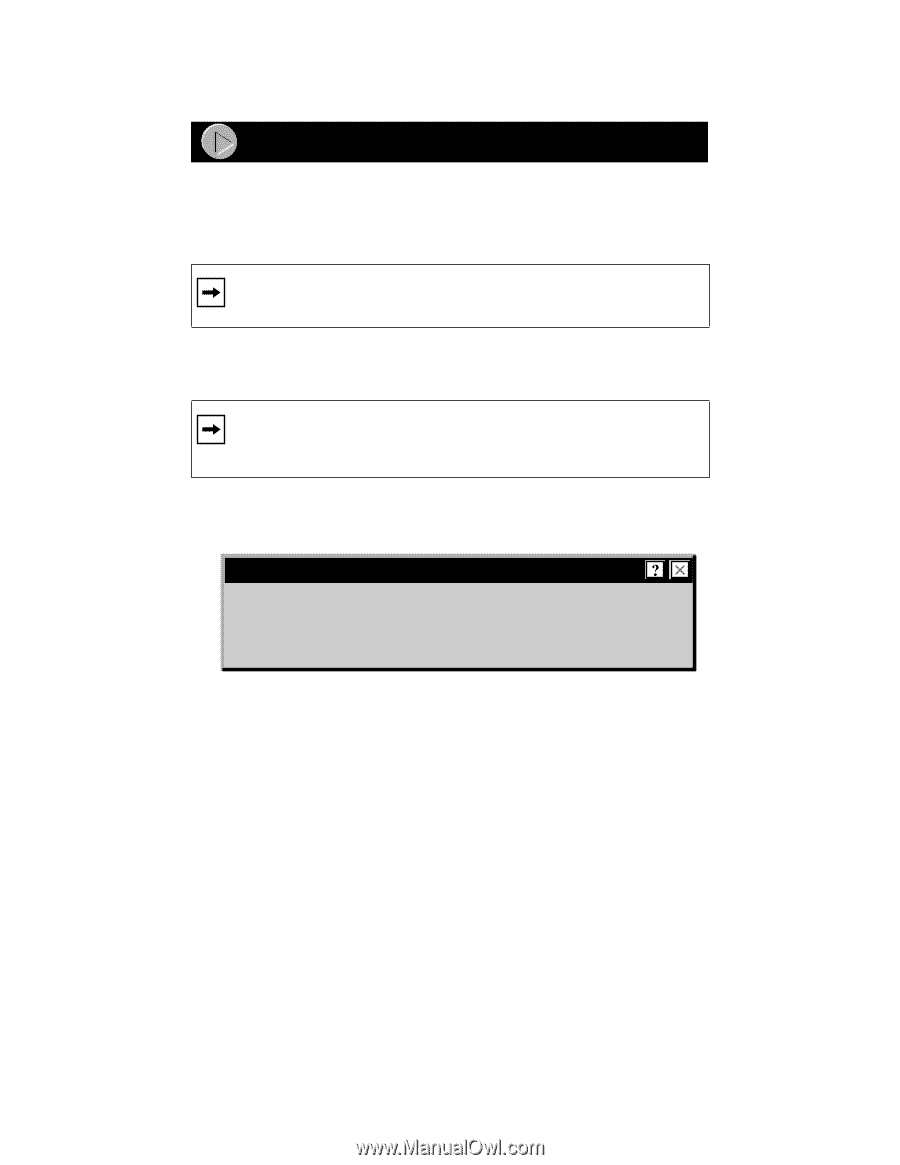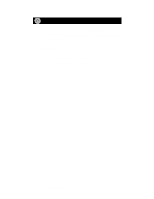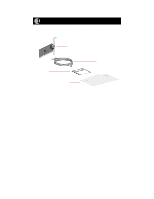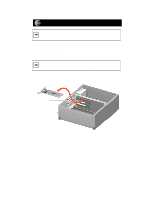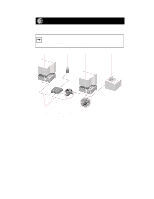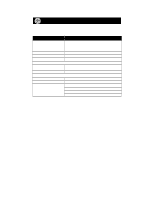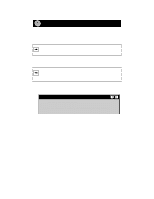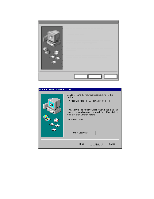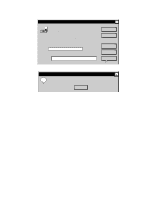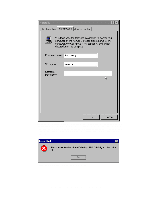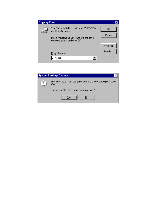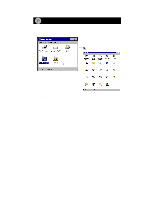Netgear EA201C Installation Guide - Page 7
Install the Network Driver
 |
UPC - 606449001945
View all Netgear EA201C manuals
Add to My Manuals
Save this manual to your list of manuals |
Page 7 highlights
Install the Network Driver Install the Network Driver This guide provides you with instructions for installing the Windows 95 Network Driver. All versions of Windows 95 might not respond with the same screens. Therefore, windows that are different than those shown in these instructions might open but prompt you for the same information, and windows might open in a different order than the order of the steps in these instructions. Note: You must install the network card (instructions on other side of this guide) before installing the network driver. Before you proceed with the installation steps, decide on a name for your network and for each PC (each name must be only one word). You also need to have the Windows 95 CD-ROM and the EA201 Drivers and Diagnostics Disk ready to use in the installation process. Note: If the "Insert Disk" window opens and the "Please insert the disk labeled Windows 95..." message appears at any time during the installation process, insert the Windows 95 CD-ROM in Drive D (the CD-ROM drive) and click on "OK." Then follow the next step in the instructions. 1. Turn on power to the computer and start Windows 95. The new hardware is found and the driver is automatically loaded. New Hardware Found NETGEAR EA201 Ethernet Card Windows has found new hardware and is installing the software for it. The "New Hardware Found" window is displayed. Model EA201 Network Card Installation Guide