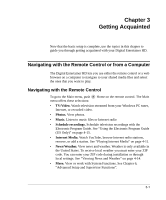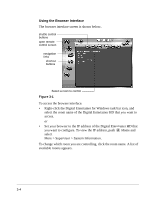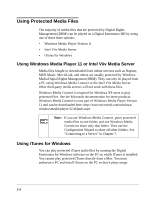Netgear EVA8000-100NAS User Manual - Page 27
Playing Media from the Browser Interface, Supported Media File Formats in Appendix A.
 |
UPC - 606449049787
View all Netgear EVA8000-100NAS manuals
Add to My Manuals
Save this manual to your list of manuals |
Page 27 highlights
Playing Media from the Browser Interface To start playing something, click a menu entry. For example, click Music to find music to play. When media playback starts, the browser opens the remote control screen shown below. Figure 3-2 The buttons on this screen correspond to the Digital Entertainer HD remote control. Click them to send commands to the Digital Entertainer HD. For example, click Volume Up to increase the volume in the selected room. Note: For a list of supported media file formats, see "Supported Media File Formats" in Appendix A. 3-5
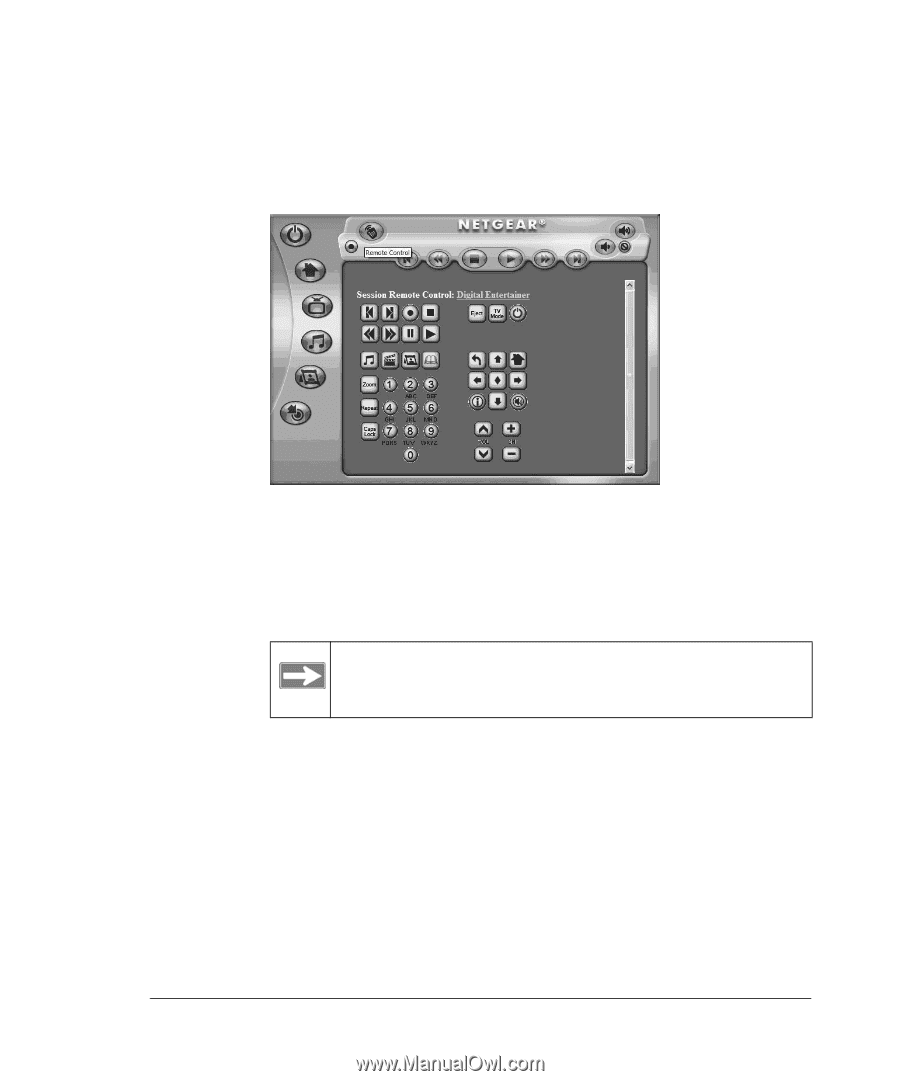
3-5
Playing Media from the Browser Interface
To start playing something, click a menu entry. For example, click Music
to find music to play. When media playback starts, the browser opens the
remote control screen shown below.
The buttons on this screen correspond to the Digital Entertainer HD
remote control. Click them to send commands to the Digital Entertainer
HD. For example, click Volume Up to increase the volume in the selected
room.
Figure 3-2
Note:
For a list of supported media file formats, see
“Supported Media File Formats” in Appendix A.