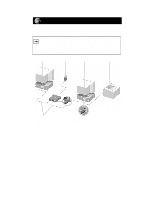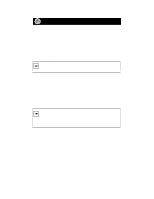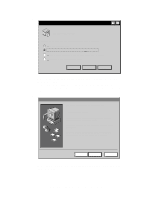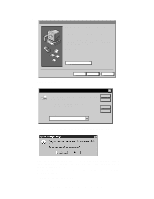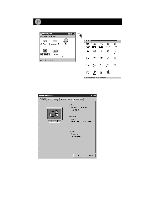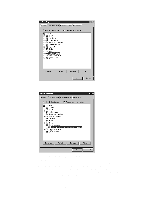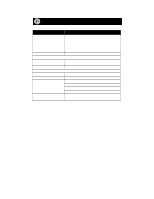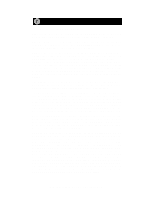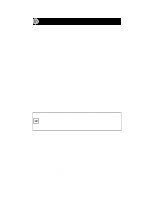Netgear FA310 FA310 Installation Guide - Page 10
point appears next to NETGEAR FA310TX Fast Ethernet PCI - fa310tx driver windows 7
 |
View all Netgear FA310 manuals
Add to My Manuals
Save this manual to your list of manuals |
Page 10 highlights
3. Double-click on "Network adapters." 4. If there is a problem with the installation of the driver, an exclamation point appears next to "NETGEAR FA310TX Fast Ethernet PCI Adapter." If there is an exclamation point, double-click on "NETGEAR FA310TX Fast Ethernet PCI Adapter." The "Properties" window opens, and a message regarding the status of the device is displayed in the window. Continue to click on "OK" or click on the "X" in the right hand corner to close any open windows and return to Windows 95. Model FA310TX Network Card Installation Guide
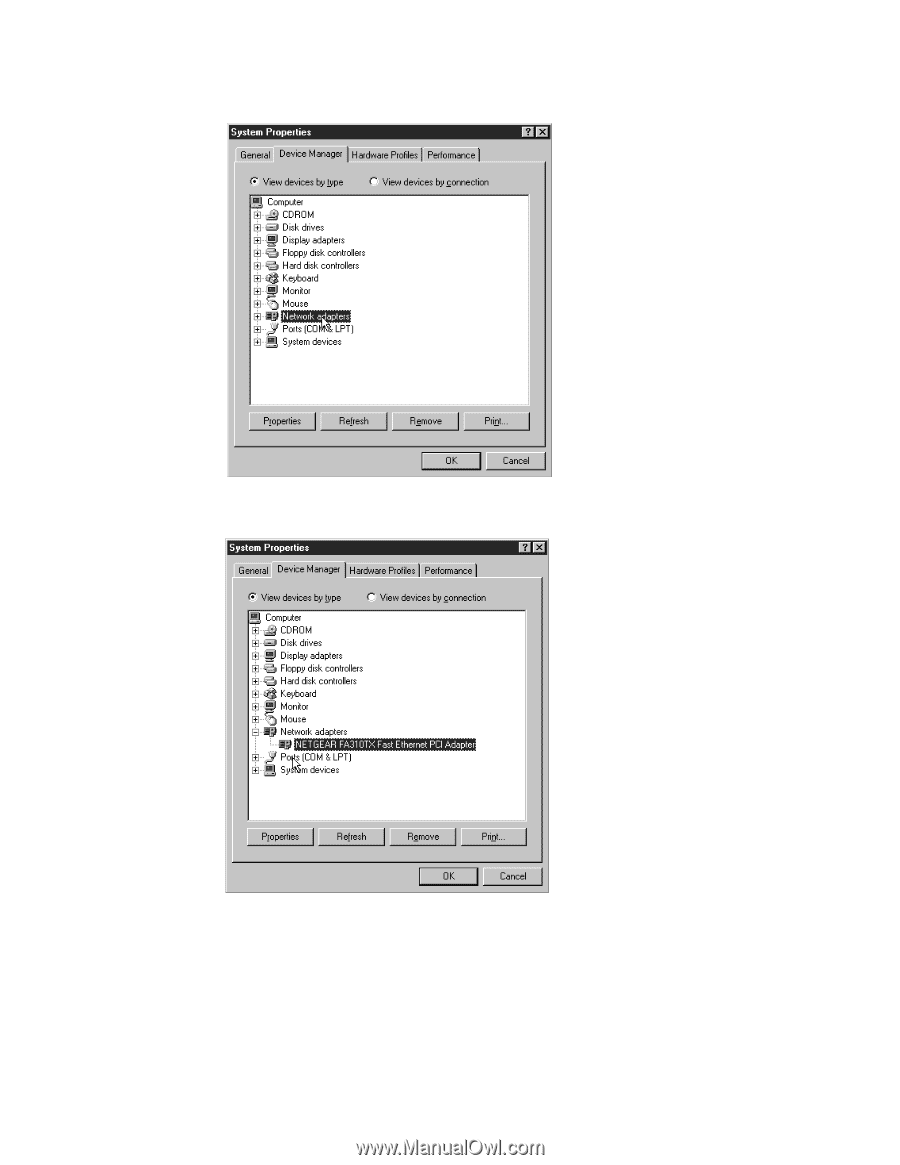
Model FA310TX Network Card Installation Guide
3.
Double-click on “Network adapters.”
4.
If there is a problem with the installation of the driver, an exclamation
point appears next to “NETGEAR FA310TX Fast Ethernet PCI
Adapter.” If there is an exclamation point, double-click on “NETGEAR
FA310TX Fast Ethernet PCI Adapter.” The “Properties” window
opens,
and a message regarding the status of the device is displayed in
the window. Continue to click on “OK” or click on the “X” in the right
hand corner to close any open windows and return to Windows 95.