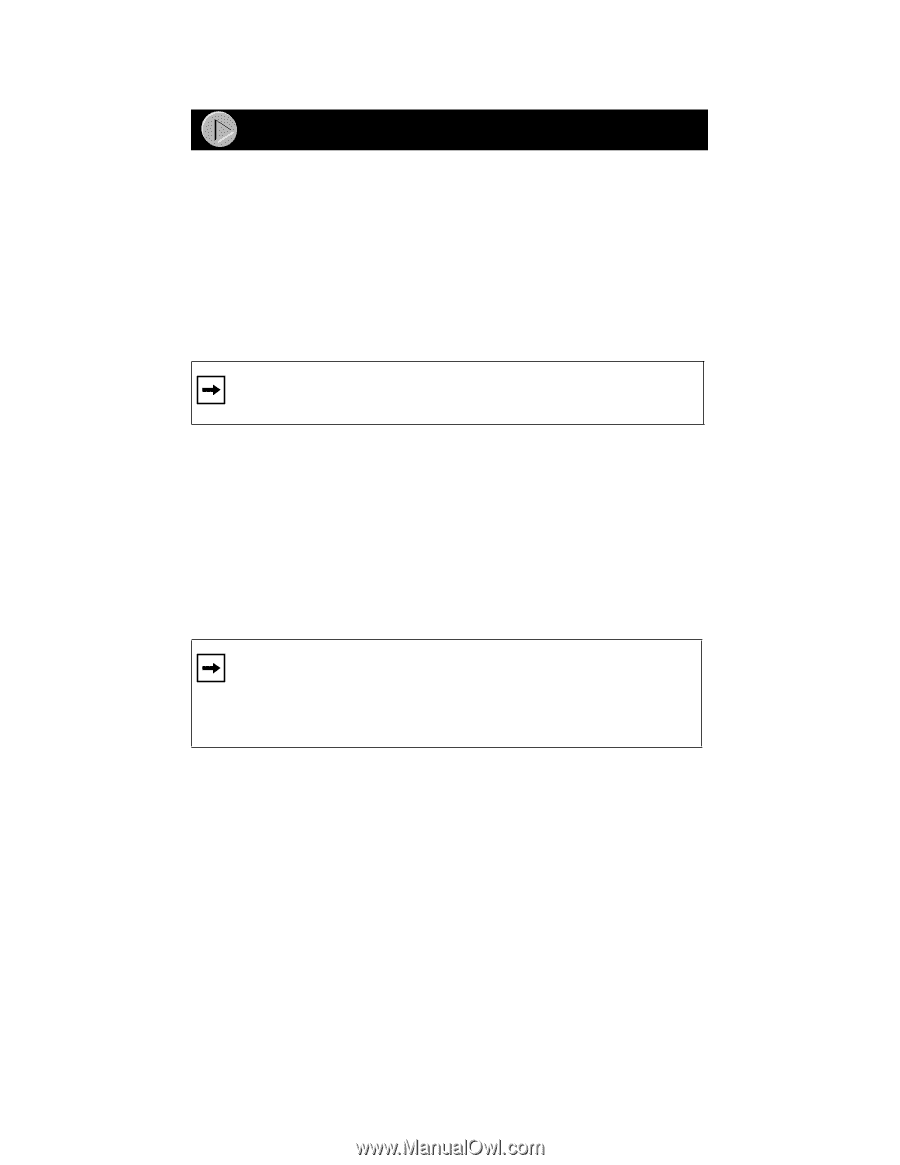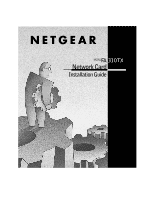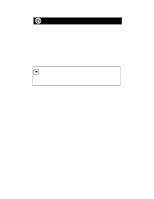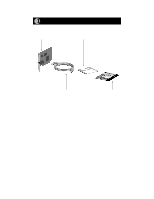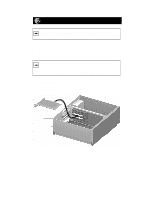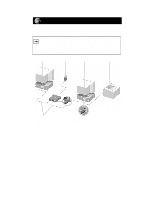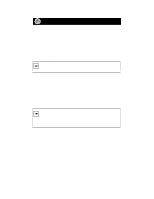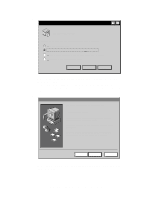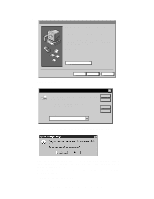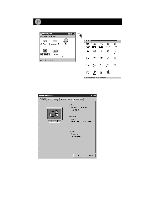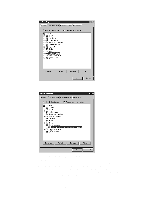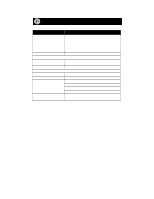Netgear FA310 FA310 Installation Guide - Page 6
Install the Windows 95 Network Driver, Click on OK. The second Network - fa310tx driver
 |
View all Netgear FA310 manuals
Add to My Manuals
Save this manual to your list of manuals |
Page 6 highlights
Install the Windows 95 Network Driver This guide provides instructions for installing the Windows Network Driver. The steps given are for users of Windows 95. However, because all versions of Windows 95 might not respond the same, windows that are different from those shown in these instructions might open but prompt you for the same information, or windows might open in a different order than shown in these instructions. If you are using Windows 98, read these instructions thoroughly for an overview of the steps that are necessary for the installation of the software driver. Follow the instructions given by the Windows 98 Installation Wizard to install the driver. Note: You must install the network card (instructions on other side of this guide) before installing the network driver. You need to have the Windows CD-ROM and the FA310TX Drivers and Diagnostics Disk ready to use in the installation process. If you have not yet named your PC and your network, before you proceed with the installation steps, decide on a name for your network and for each PC. When the "Network" window opens, it prompts you to "... provide computer and workgroup names...." Click on "OK." The second "Network" window opens and prompts you for the names. Enter a name (a different oneword name for each computer) in the "Computer name" entry field; enter a workgroup name (the name of your entire network) in the "Workgroup" entry field. Click on "OK" or "Close." Note: If the "Insert Disk" window opens and the "Please insert the disk labeled Windows..." message appears at any time during the installation process, insert the Windows CD-ROM in Drive D (the CD-ROM drive) and click on "OK." Then follow the next step in the instructions. 1. Turn on the power to the computer and start Windows 95. The new hardware is found, and the driver is automatically loaded. Model FA310TX Network Card Installation Guide