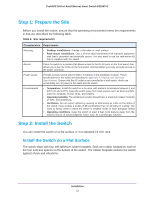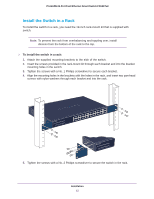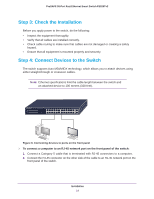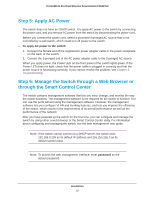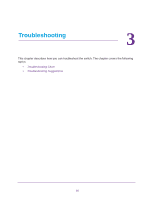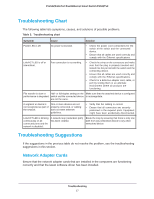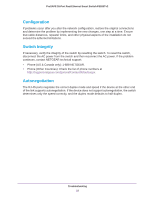Netgear FS526Tv2 Hardware Installation Guide - Page 13
Install the Switch in a Rack
 |
View all Netgear FS526Tv2 manuals
Add to My Manuals
Save this manual to your list of manuals |
Page 13 highlights
ProSAFE 26-Port Fast Ethernet Smart Switch FS526Tv2 Install the Switch in a Rack To install the switch in a rack, you need the 19-inch rack-mount kit that is supplied with switch. Note: To prevent the rack from overbalancing and toppling over, install devices from the bottom of the rack to the top. To install the switch in a rack: 1. Attach the supplied mounting brackets to the side of the switch. 2. Insert the screws provided in the rack-mount kit through each bracket and into the bracket mounting holes in the switch. 3. Tighten the screws with a No. 1 Phillips screwdriver to secure each bracket. 4. Align the mounting holes in the brackets with the holes in the rack, and insert two pan-head screws with nylon washers through each bracket and into the rack. 5. Tighten the screws with a No. 2 Phillips screwdriver to secure the switch in the rack. Installation 13