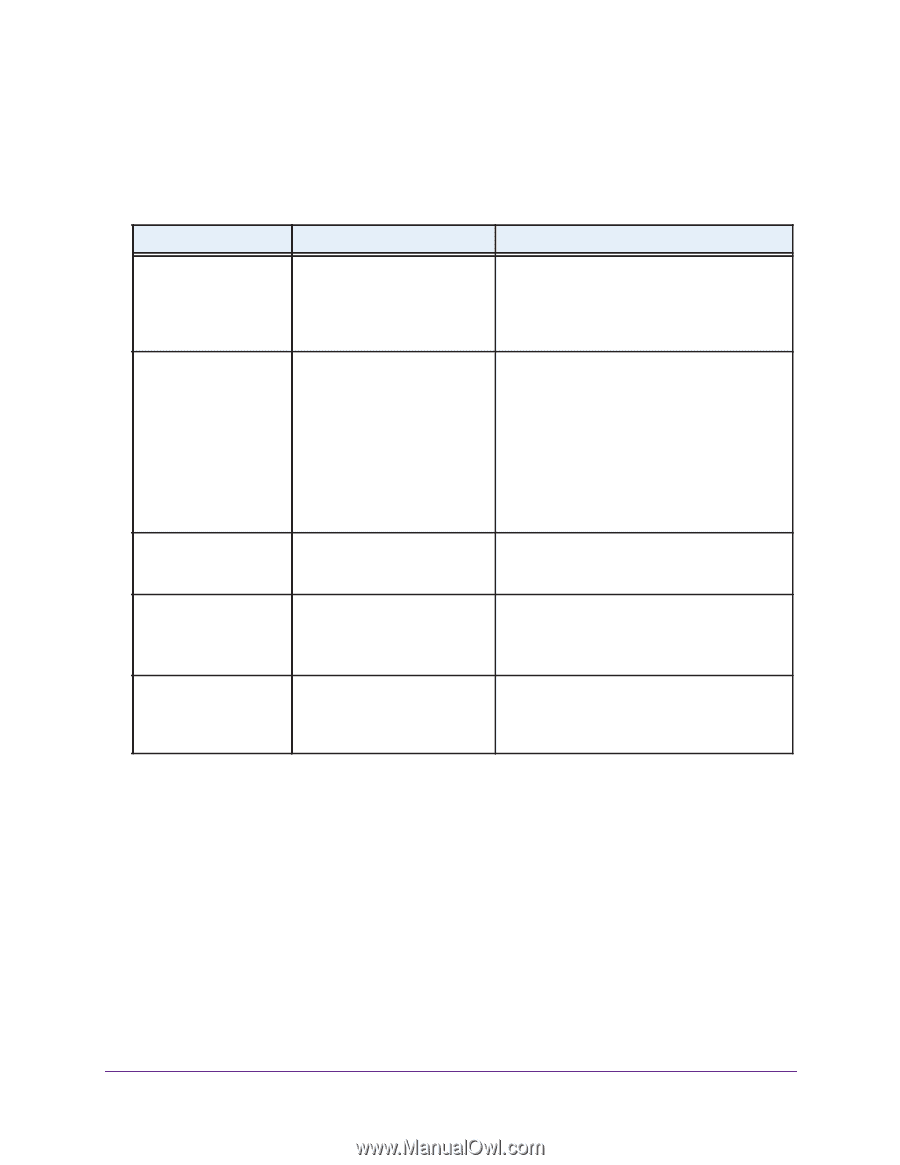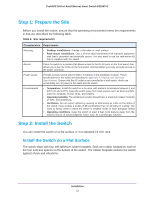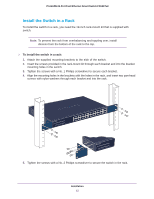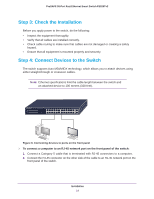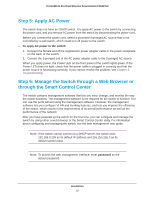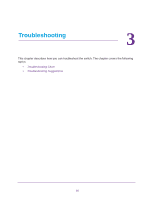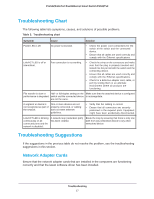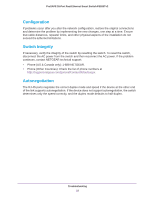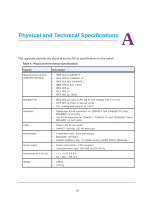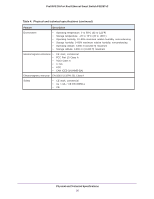Netgear FS526Tv2 Hardware Installation Guide - Page 17
Troubleshooting Chart, Troubleshooting Suggestions, Network Adapter Cards
 |
View all Netgear FS526Tv2 manuals
Add to My Manuals
Save this manual to your list of manuals |
Page 17 highlights
ProSAFE 26-Port Fast Ethernet Smart Switch FS526Tv2 Troubleshooting Chart The following table lists symptoms, causes, and solutions of possible problems. Table 3. Troubleshooting chart Symptom Cause Solution Power LED is off. No power is received. • Check the power cord connections for the switch at the switch and the connected device. • Ensure that all cables are used correctly and comply with the Ethernet specifications. Link/ACT LED is off or intermittent. Port connection is not working. • Check the crimp on the connectors and make sure that the plug is properly inserted and locked into the port at both the switch and the connecting device. • Ensure that all cables are used correctly and comply with the Ethernet specifications. • Check for a defective adapter card, cable, or port by testing them in an alternate environment where all products are functioning. File transfer is slow or Half- or full-duplex setting on the Make sure that the attached device is configured performance is degraded. switch and the connected device to autonegotiate. are not the same. A segment or device is not recognized as part of the network. One or more devices are not properly connected, or cabling does not meet Ethernet guidelines. • Verify that the cabling is correct. • Ensure that all connectors are securely positioned in the required ports. Equipment might have been accidentally disconnected. Link/ACT LED is blinking continuously on all connected ports and the network is disabled. A network loop (redundant path) has been created. Break the loop by ensuring that there is only one path from any networked device to any other networked device. Troubleshooting Suggestions If the suggestions in the previous table do not resolve the problem, see the troubleshooting suggestions in this section. Network Adapter Cards Ensure that the network adapter cards that are installed in the computers are functioning correctly and that the latest software driver has been installed. Troubleshooting 17