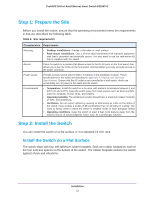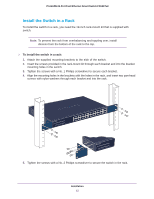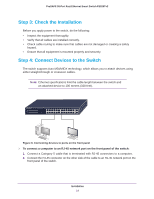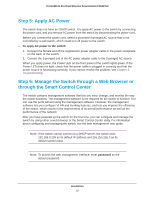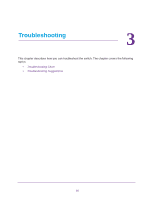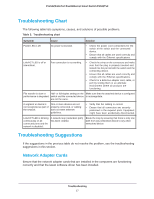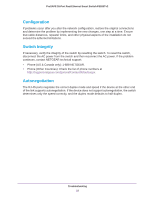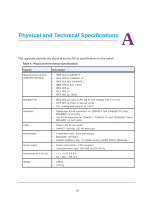Netgear FS526Tv2 Hardware Installation Guide - Page 14
Step 3: Check the Installation, Step 4: Connect Devices to the Switch
 |
View all Netgear FS526Tv2 manuals
Add to My Manuals
Save this manual to your list of manuals |
Page 14 highlights
ProSAFE 26-Port Fast Ethernet Smart Switch FS526Tv2 Step 3: Check the Installation Before you apply power to the switch, do the following: • Inspect the equipment thoroughly. • Verify that all cables are installed correctly. • Check cable routing to make sure that cables are not damaged or creating a safety hazard. • Ensure that all equipment is mounted properly and securely. Step 4: Connect Devices to the Switch The switch supports Auto MDI/MIDX technology, which allows you to attach devices using either straight-through or crossover cables. Note: Ethernet specifications limit the cable length between the switch and an attached device to 100 meters (328 feet). Figure 6. Connecting devices to ports on the front panel To connect a computer to an RJ-45 network port on the front panel of the switch: 1. Connect a Category 5 cable that is terminated with RJ-45 connectors to a computer. 2. Connect the RJ-45 connector on the other side of the cable to an RJ-45 network port on the front panel of the switch. Installation 14