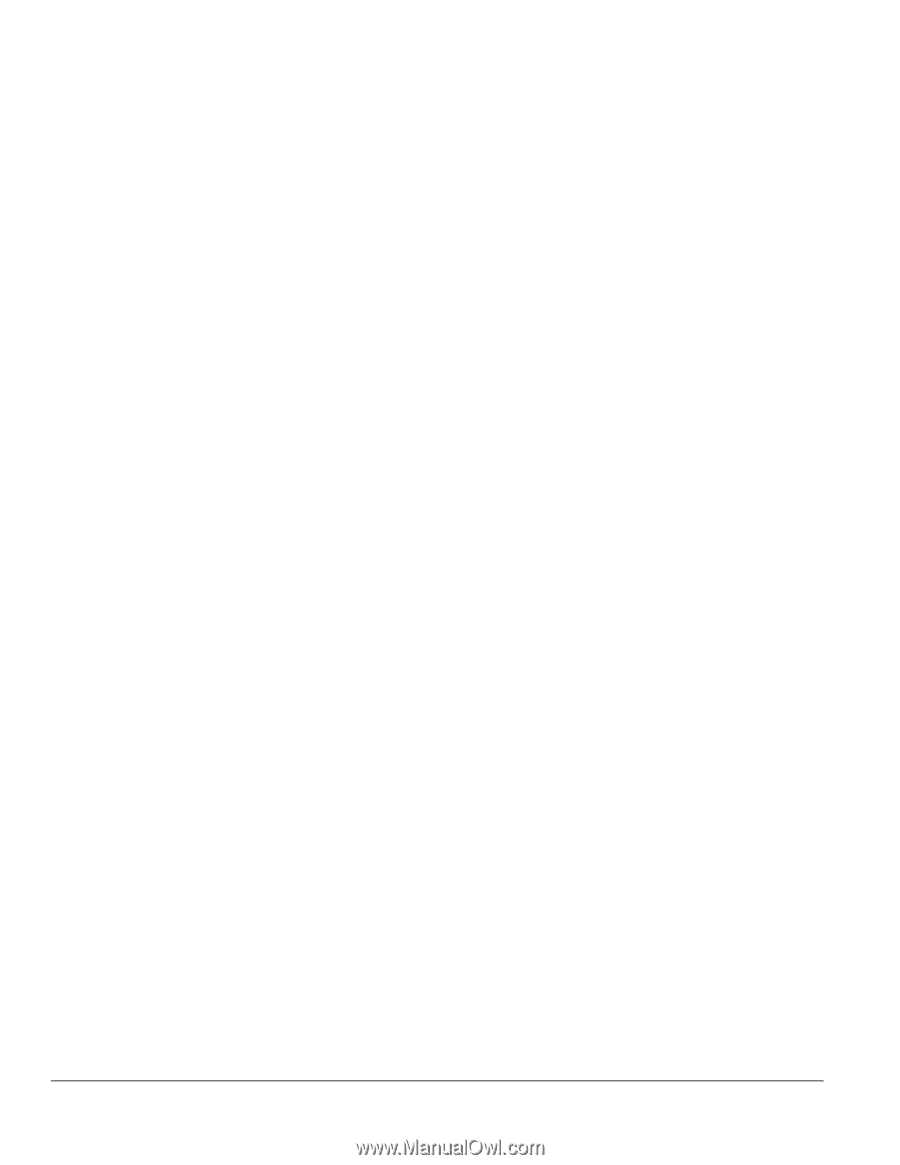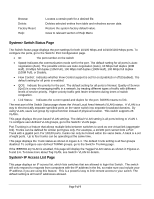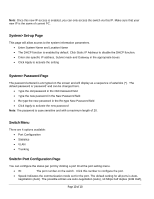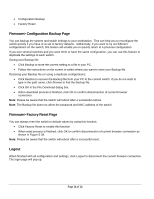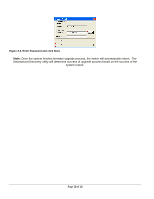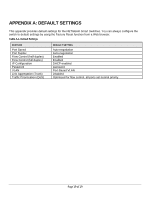Netgear FS750T FS750T Reference Manual - Page 14
Add a port to a VLAN Group, Remove a port from a VLAN Group, Create a new VLAN Group, Delete a VLAN
 |
UPC - 606449035094
View all Netgear FS750T manuals
Add to My Manuals
Save this manual to your list of manuals |
Page 14 highlights
Add a port to a VLAN Group • Under the VLAN ID drop down menu, select the VLAN you want to edit. • Click the box below the port number so that a 'T' (tagged) or 'U' (untagged) appears. • Click Apply. Remove a port from a VLAN Group • Click the box again until a blank box appears. This will remove VLAN membership from the port. • Click Apply. Note: The default PVID of all ports is 1; therefore, you cannot remove any ports for the default Tag VLAN. It means that before removing any desired port from default Tag VLAN, changes PVID of such desired port to the PVID other than 1. Create a new VLAN Group • Under the VLAN ID drop down menu, select Add new VLAN. • Enter the VLAN ID "2" in the provided fields. VLAN ID must be set within 2 ~ 4094. • Add VLAN members if so desired; click the box below the port number so that a 'T' (tagged) or 'U' (untagged) appears. • Click Apply. Note: To allow untagged packets to participate in VLAN 2, make sure to change the Port VLAN Ids (PVID) for the relevant ports. Access the PVID Settings by using the VLAN ID drop down menu. Delete a VLAN Group • Under the VLAN ID drop down menu, select the VLAN you want to remove. • Click to select Remove VLAN. • Click Apply. PVID Setting All untagged packets entering the switch will by default be tagged with the port's Primary VLAN Identification (PVID). This screen allows you to specify the PVID for each port. Take VLAN 2 for example: ports 5, 6, 7, and 8 have been checked as tagged ports for this VLAN. You must change the PVID value from "1" to "2" for those ports to avoid losing untagged packets when they are received. Under the VLAN ID drop down menu, select PVID Setting. See below for an example of setting PVID for VLAN 2. Change the PVID value of ports 5, 6, 7, and 8. Click Apply. Page 14 of 14