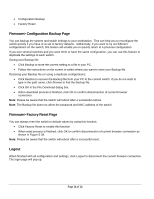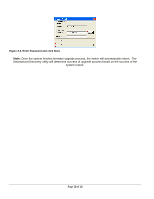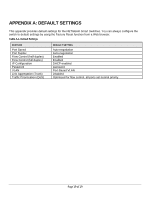Netgear FS750T FS750T Reference Manual - Page 16
Firmware> Configuration Backup Firmware> Factory Reset Logout
 |
UPC - 606449035094
View all Netgear FS750T manuals
Add to My Manuals
Save this manual to your list of manuals |
Page 16 highlights
• Configuration Backup • Factory Reset Firmware> Configuration Backup Page You can backup the system and switch settings to your workstation. This can help you to reconfigure the switch quickly if you have to re-set to factory defaults. Additionally, if you want to try out different configurations on the switch, this feature will enable you to quickly return to a previous configuration. If you own several switches and you want them to have the same configuration, you can use this feature to duplicate the settings to each switch. Saving your Backup file: • Click Backup to store the current setting to a file in your PC. • Follow the instructions on the screen to select where you want to store your Backup file. Restoring your Backup file (or using a duplicate configuration): • Click Restore to recover the Backup file from your PC to the current switch. If you do not want to type in the path name, click Browse to find the Backup file. • Click OK in the File Download dialog box. • When download process is finished, click OK to confirm disconnection of current browser connection. Note: Please be aware that the switch will reboot after a successful restore. Note: The Backup file does not affect the password and MAC address of the switch Firmware> Factory Reset Page You can always reset the switch to default values by using this function. • Click Factory Reset to enable this function • When reset process is finished, click OK to confirm disconnection of current browser connection as shown in Figure 5-34. Note: Please be aware that the switch will reboot after a successful reset. Logout When finished with all configuration and settings, click Logout to disconnect the current browser connection. The login page will pop up. Page 16 of 16