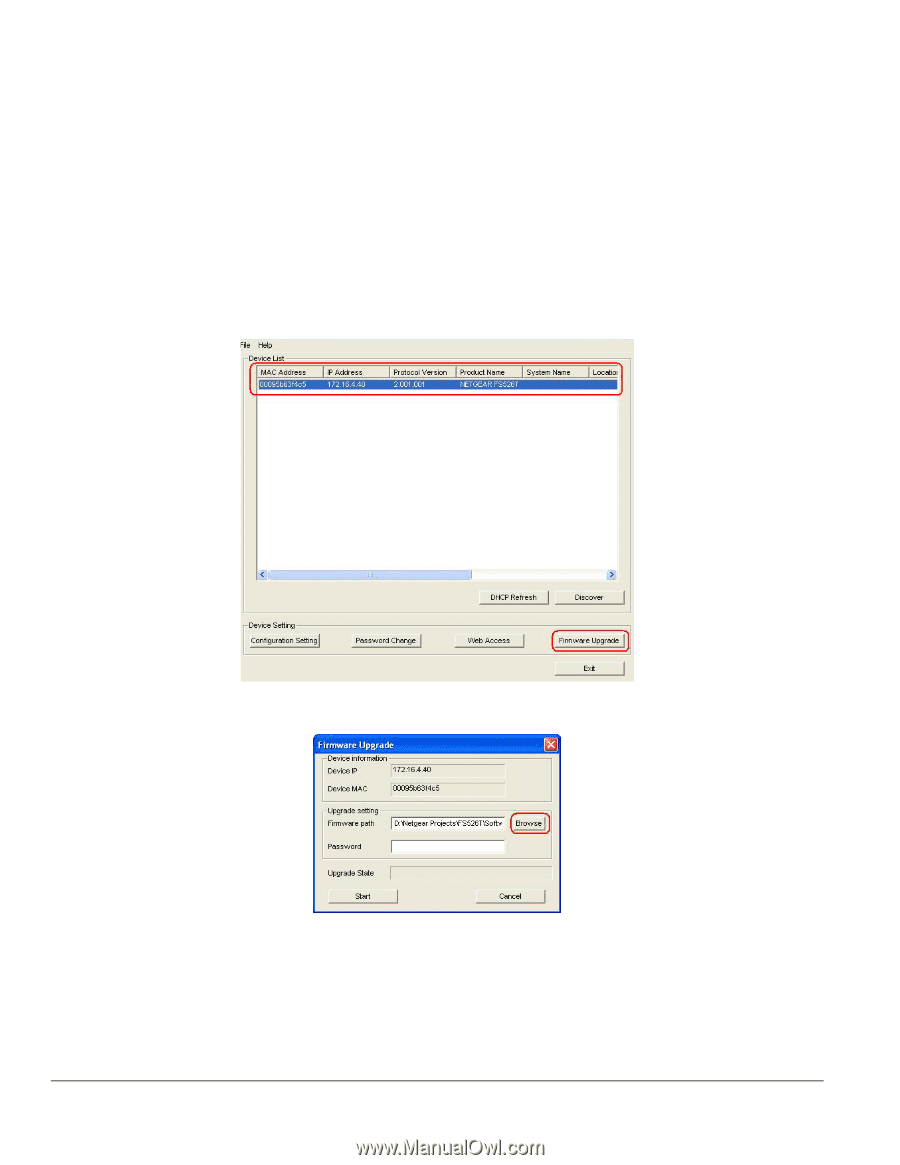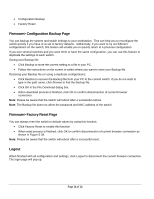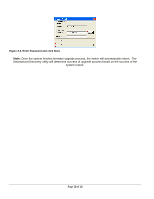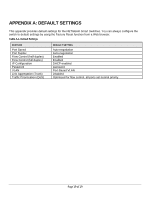Netgear FS750T FS750T Reference Manual - Page 17
Software Upgrade Procedure
 |
UPC - 606449035094
View all Netgear FS750T manuals
Add to My Manuals
Save this manual to your list of manuals |
Page 17 highlights
CHAPTER 4: Software Upgrade Procedure The application software for the Smart Switch is upgradeable, enabling your switch to take advantage of improvements and additional features as they become available. The upgrade procedure and the required equipment are described in the following section. The upgrade procedure is as follows: 1. Save the new firmware to your computer. 2. Start the Smartwizard Discovery utility program. 3. Select your switch by clicking on it. 4. Then click on Firmware Upgrade, as highlighted in Figure 3-1. Figure 3-1. Select the switch you want to upgrade and click Firmware Upgrade. Figure 3-2. Locate New Firmware. 5. Enter the location of the new firmware in the Firmware path below Firmware setting. Alternatively, you can click Browse to locate the file. See Figure 3-2. 6. Click Start to download the new firmware file in non-volatile memory. Page 17 of 17